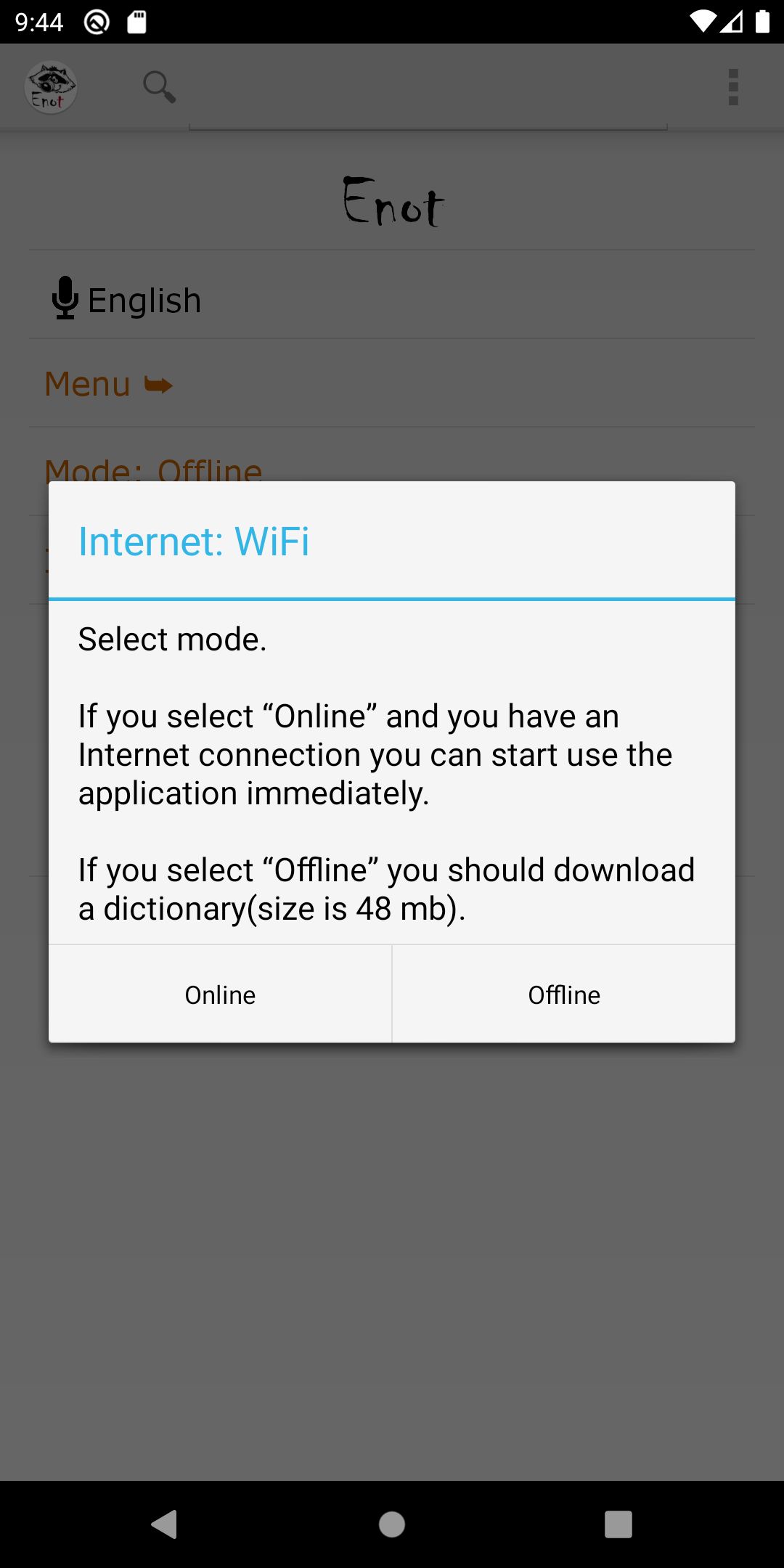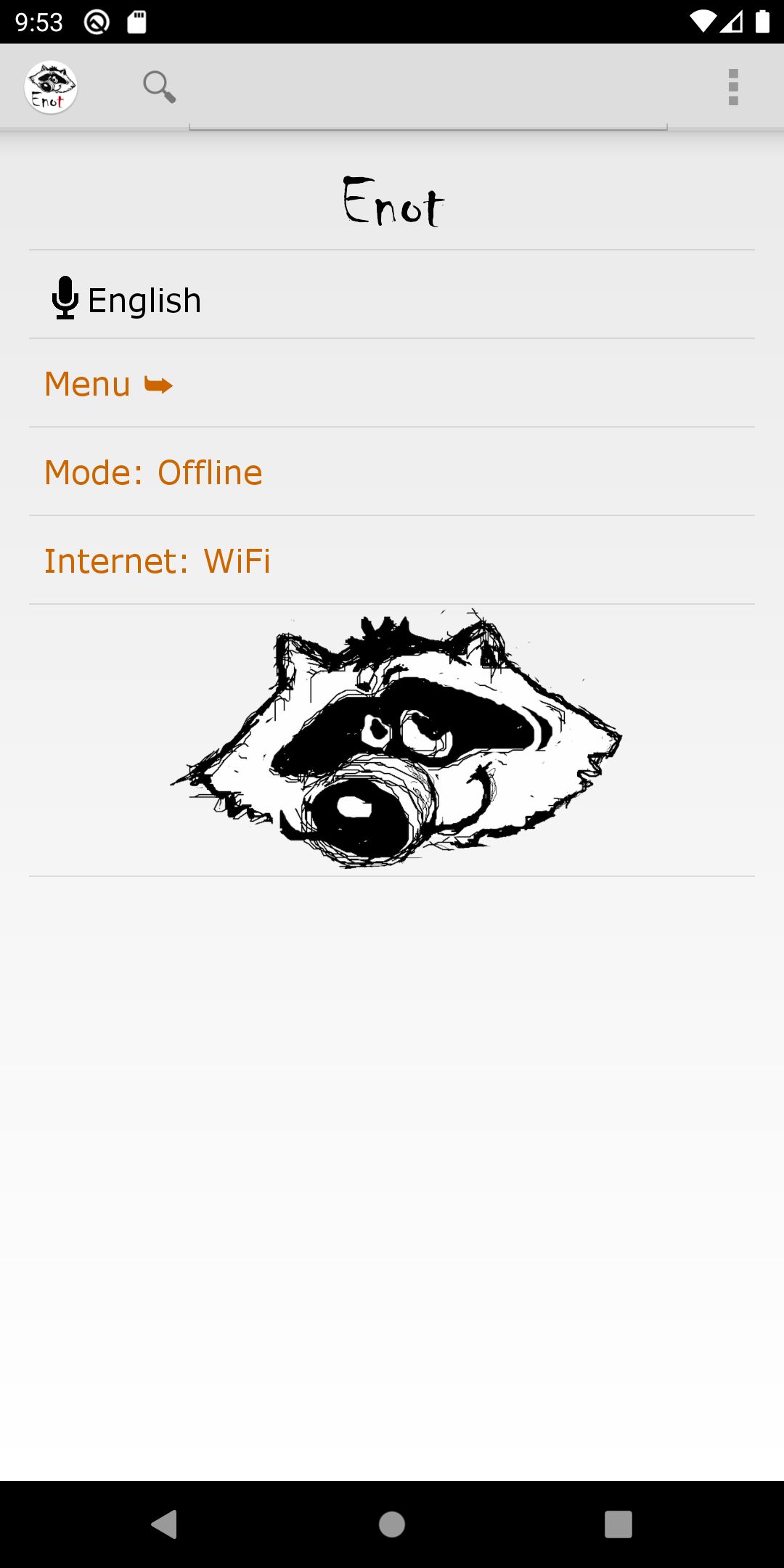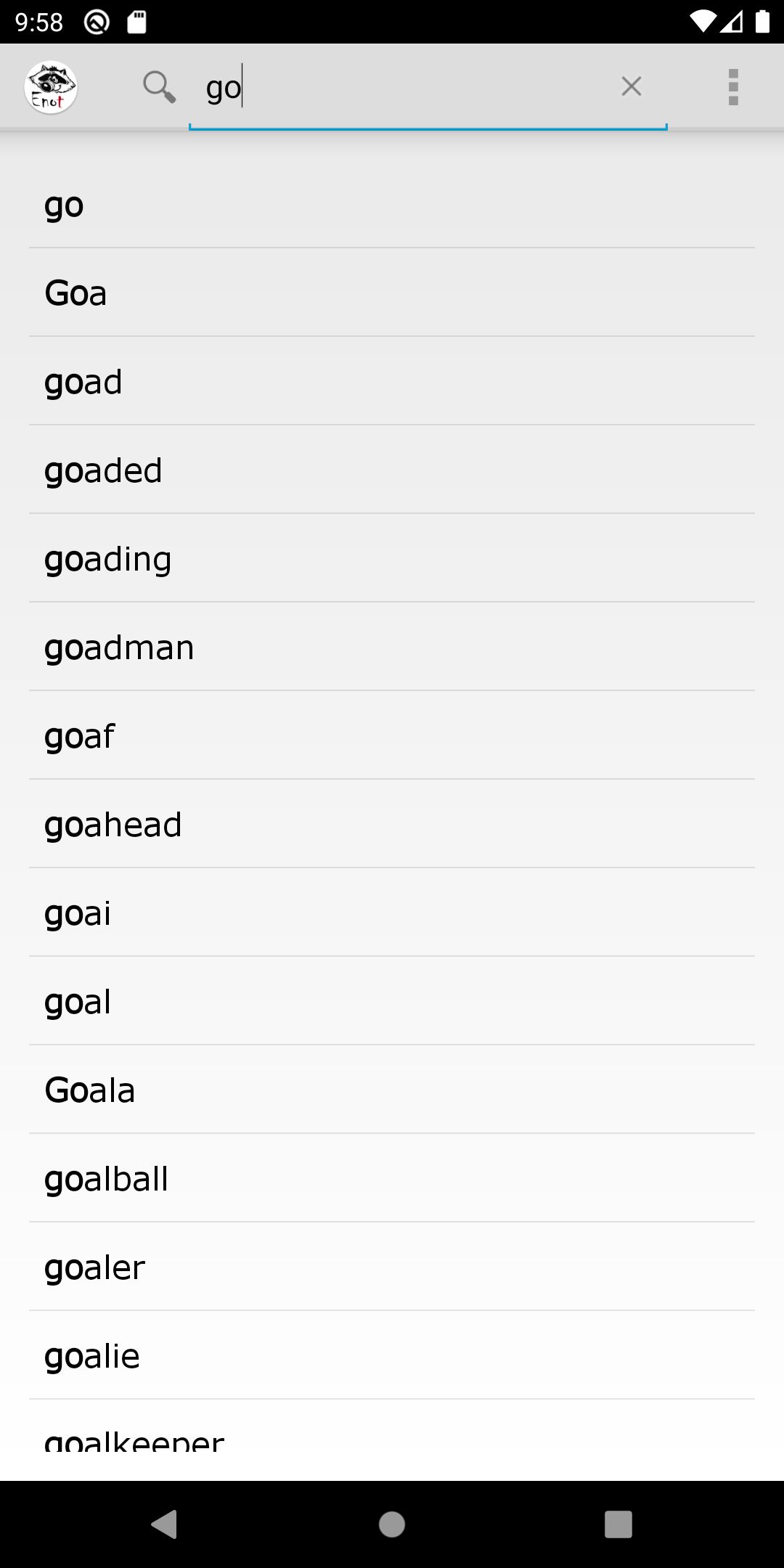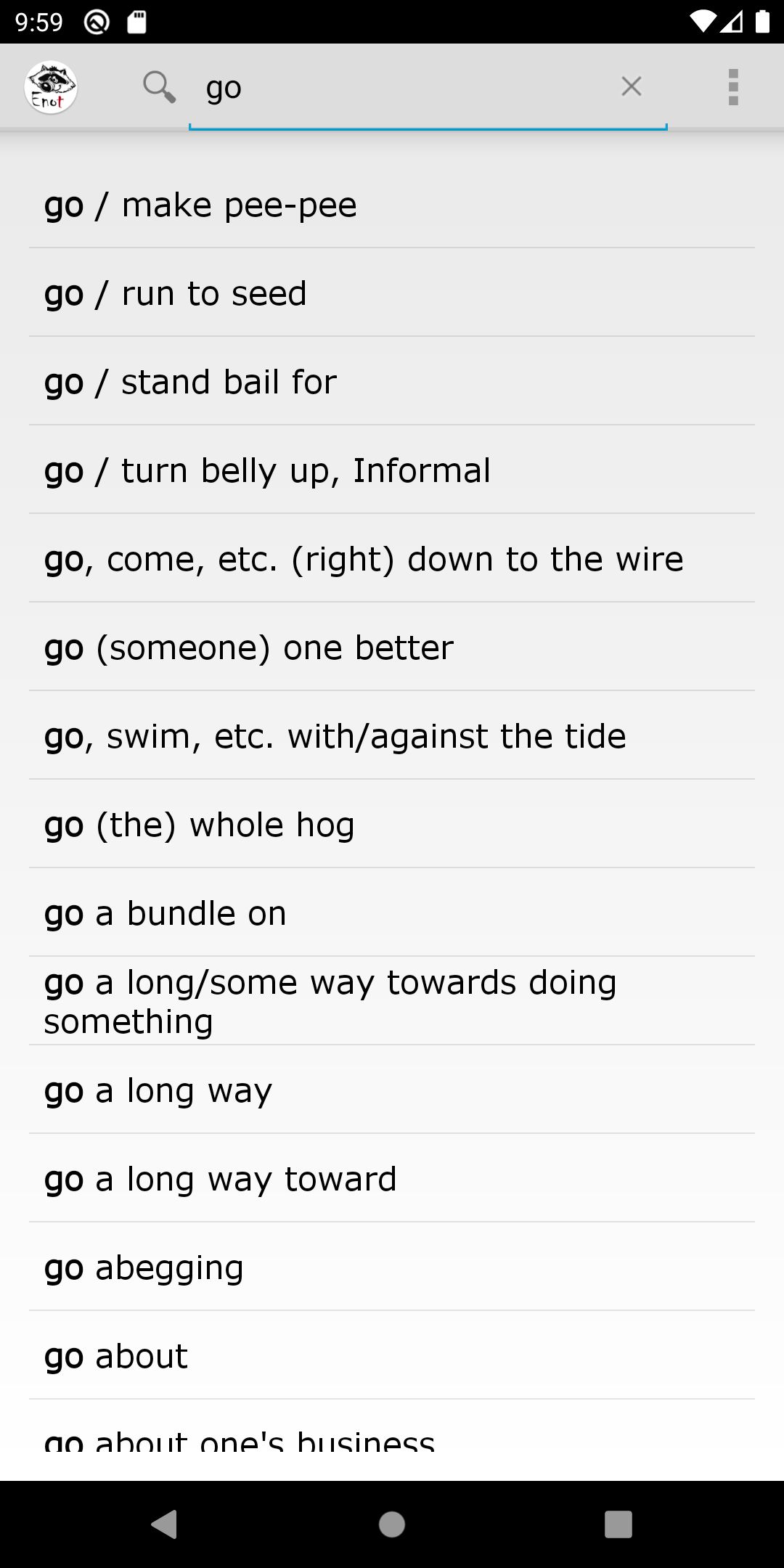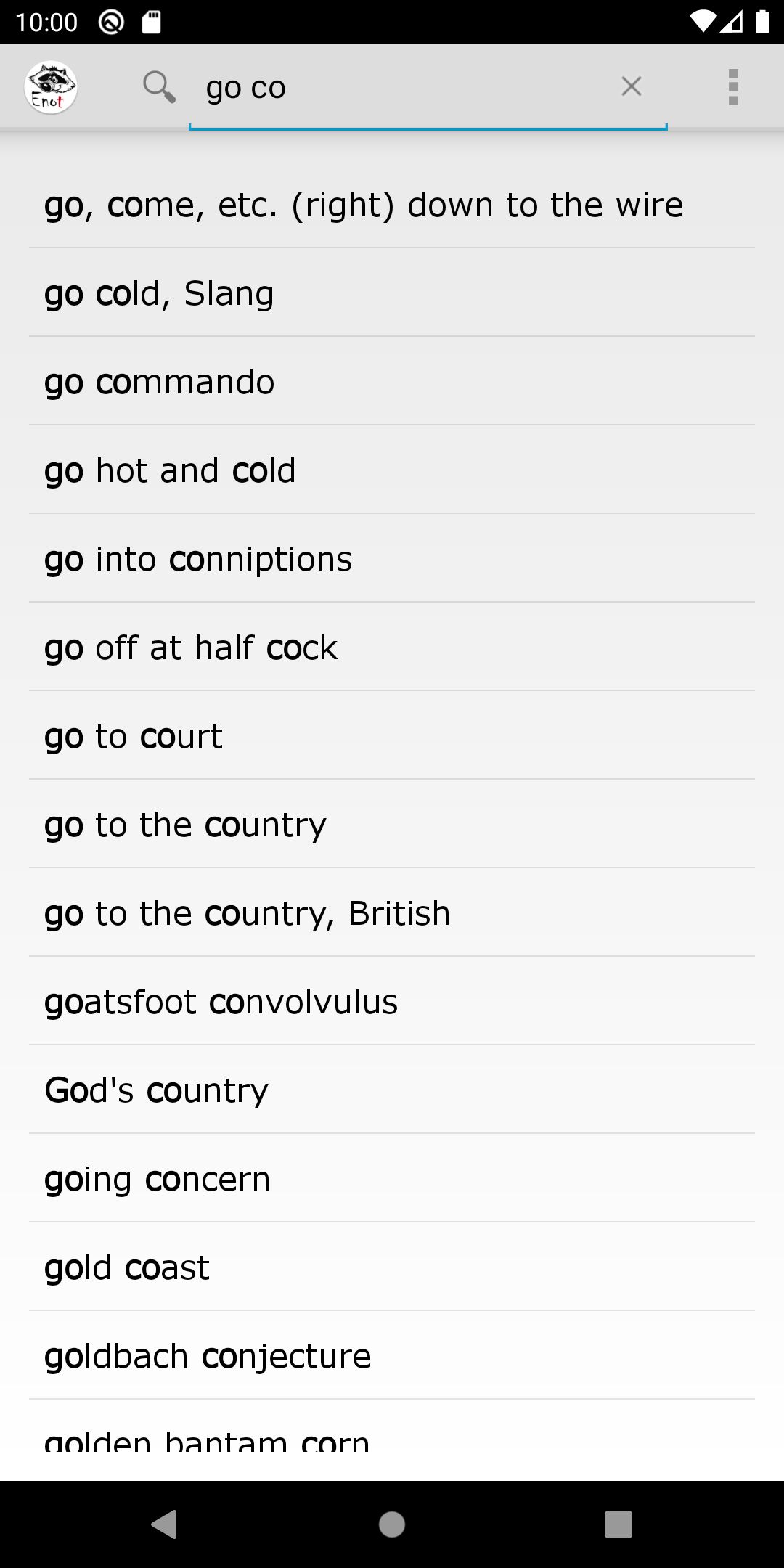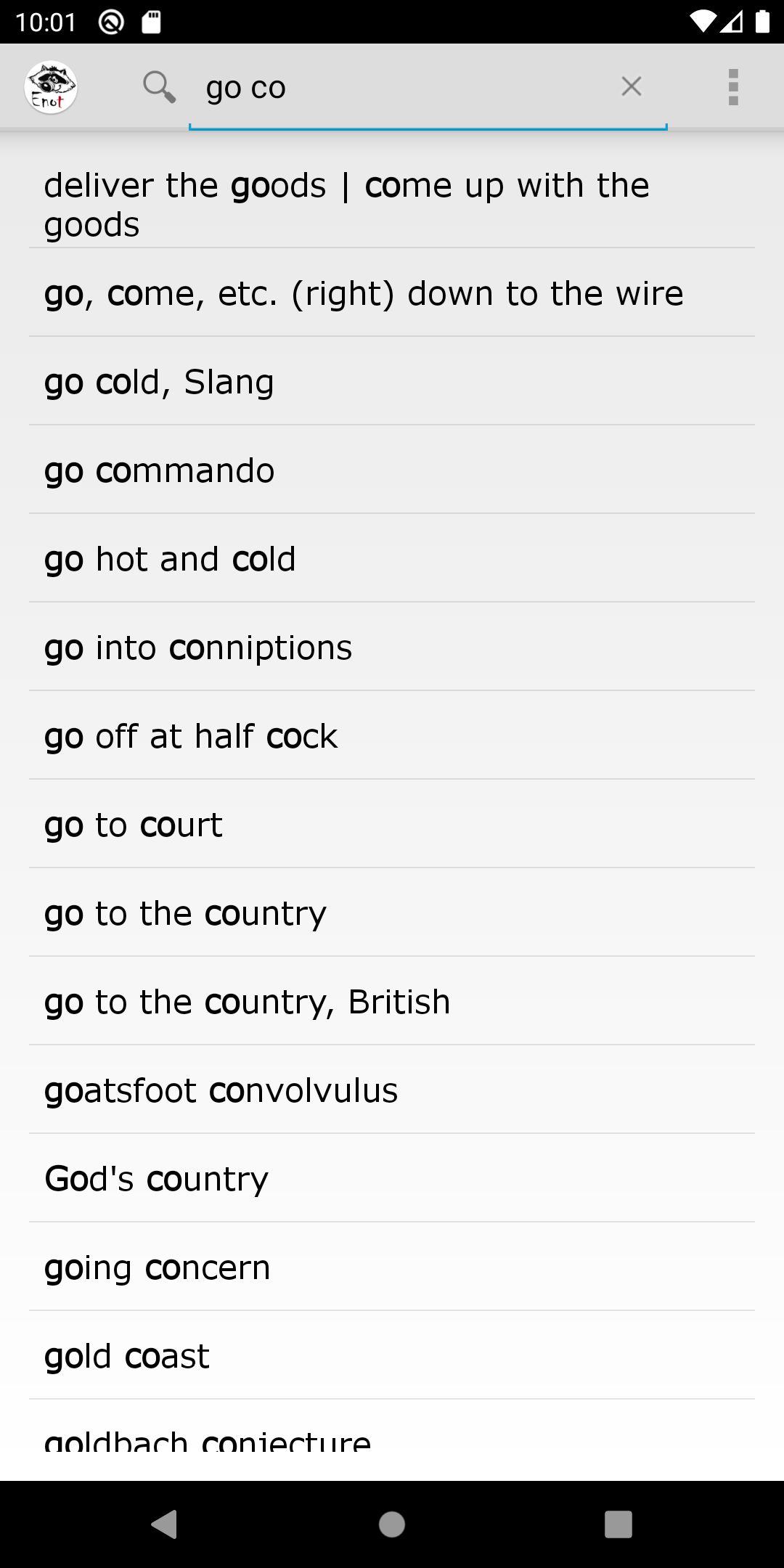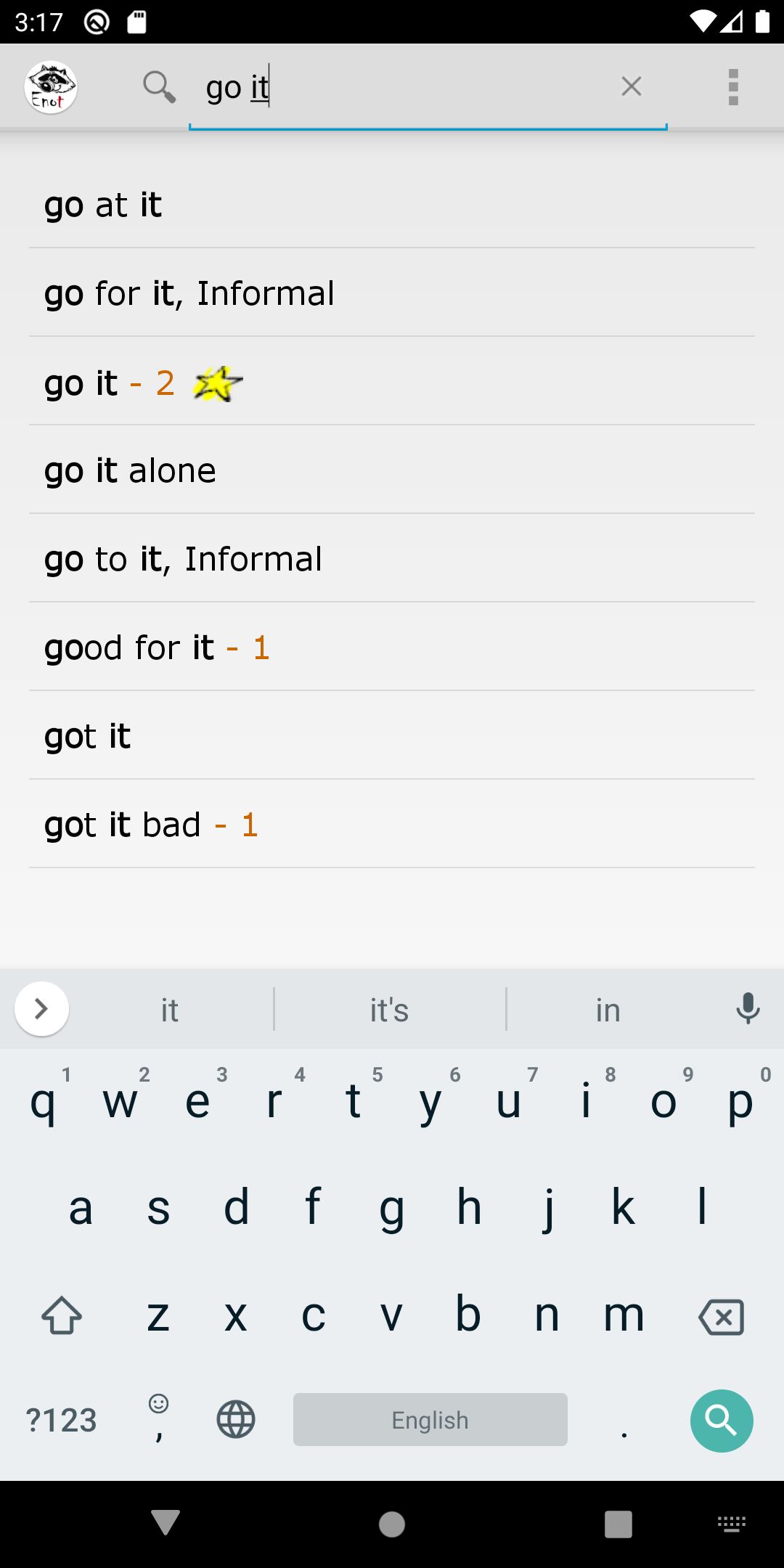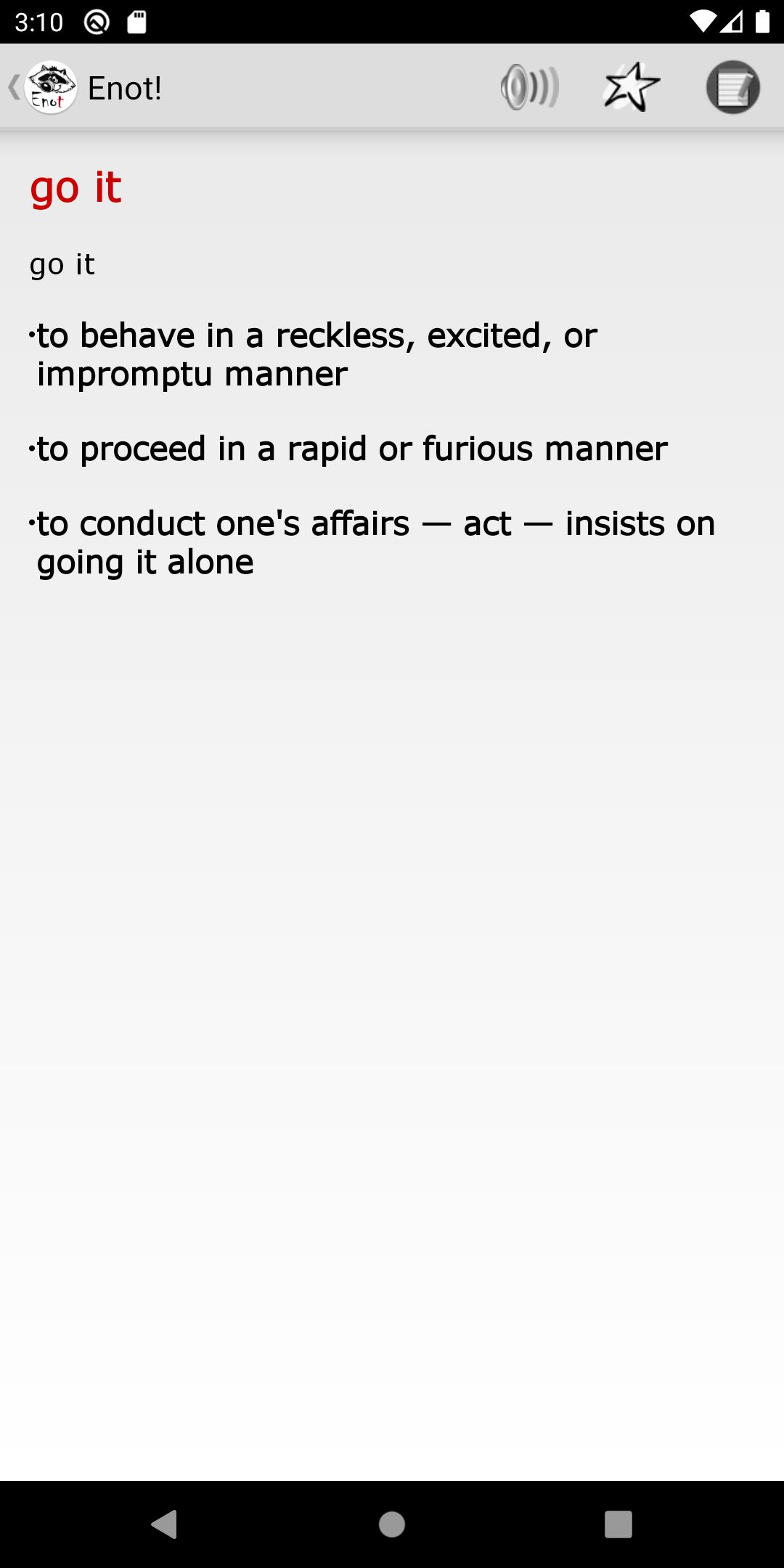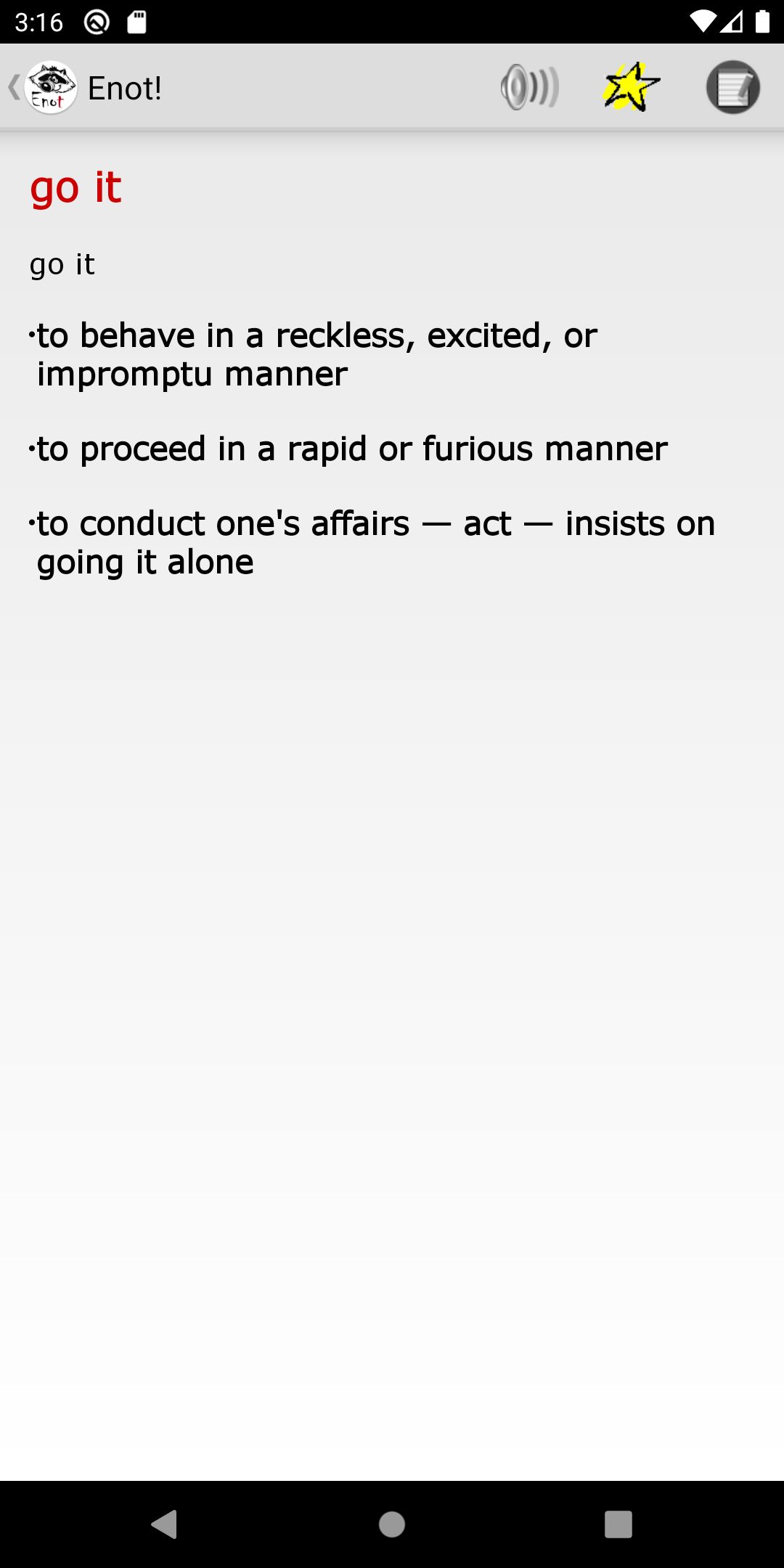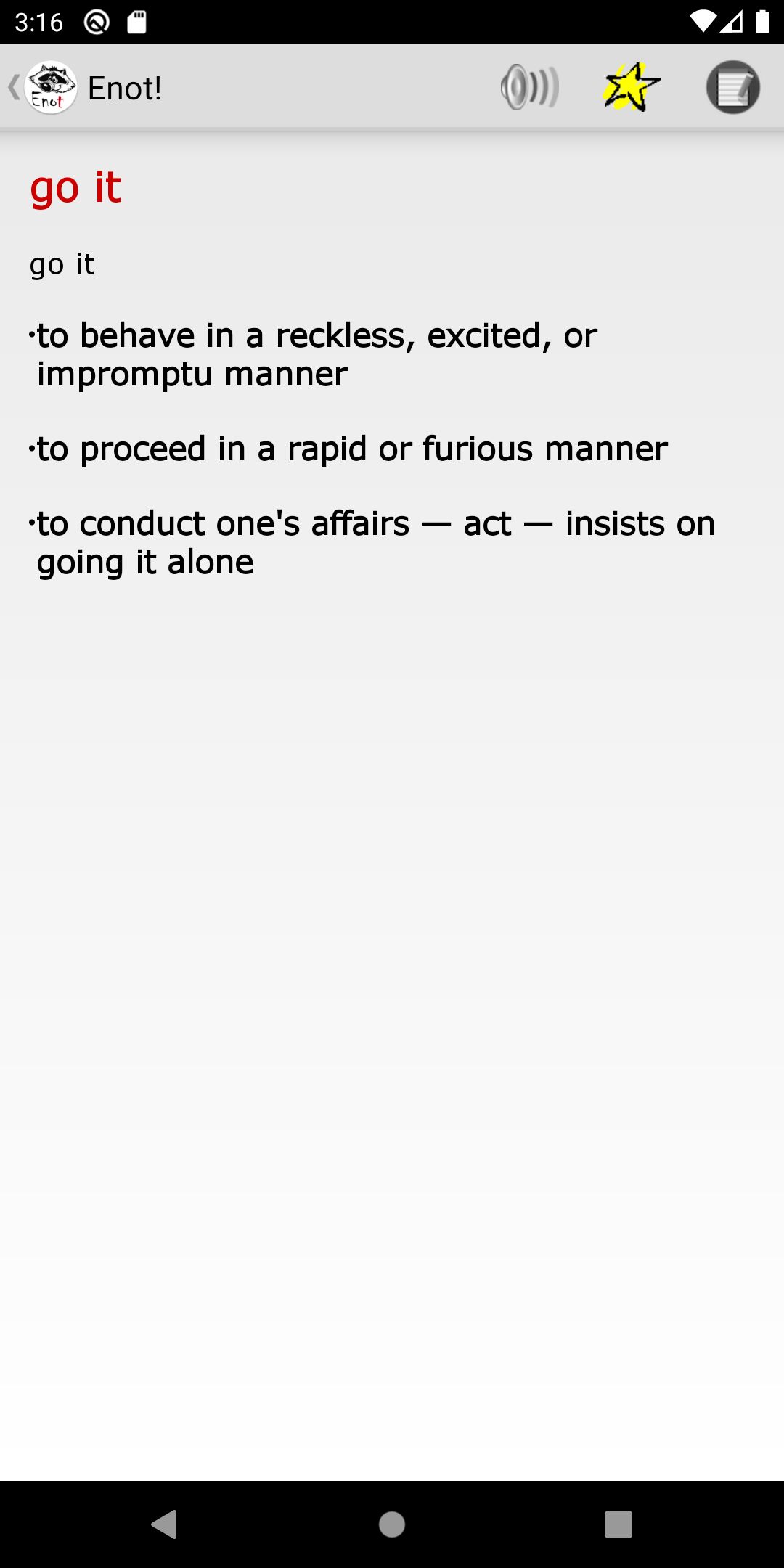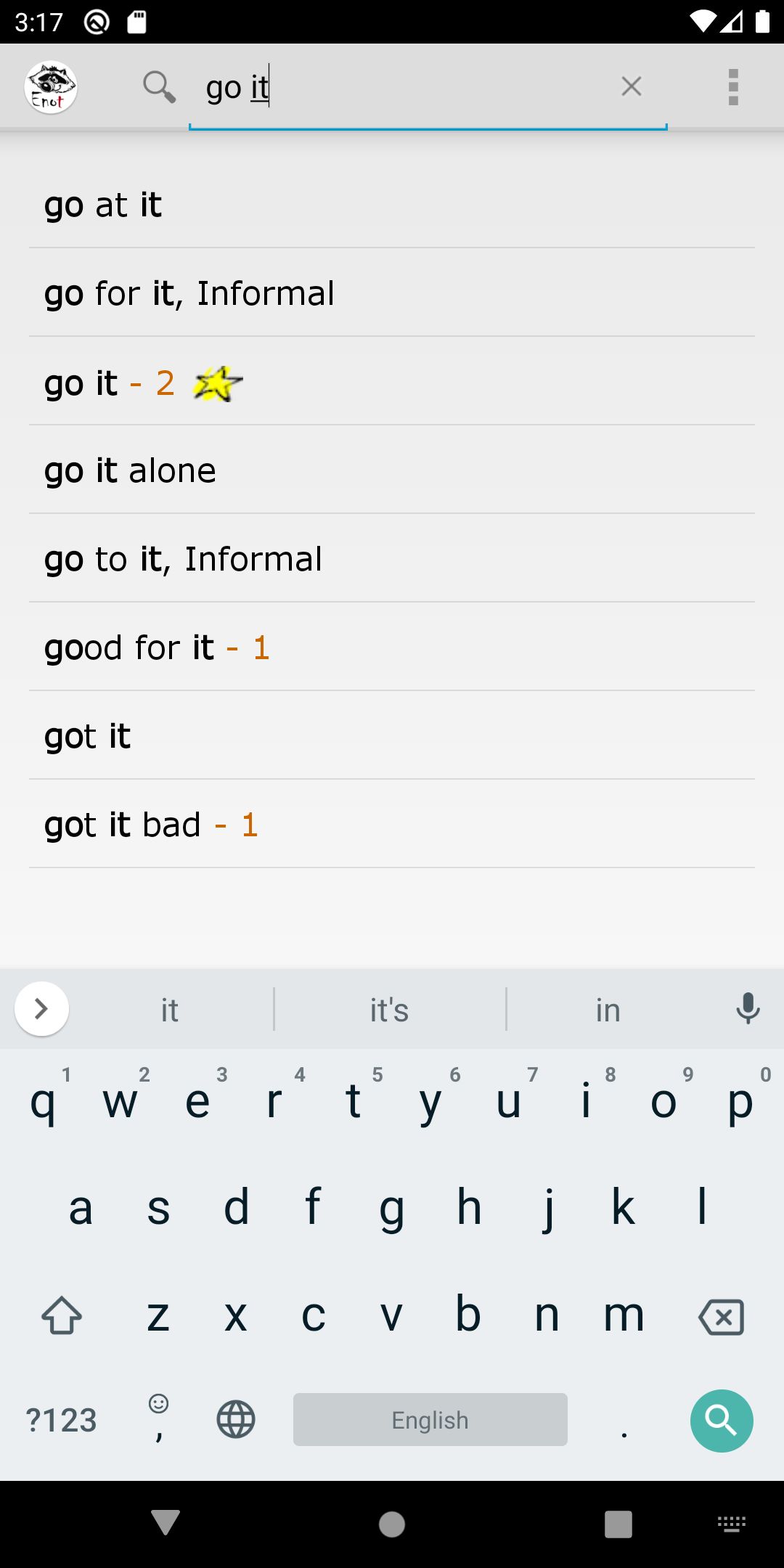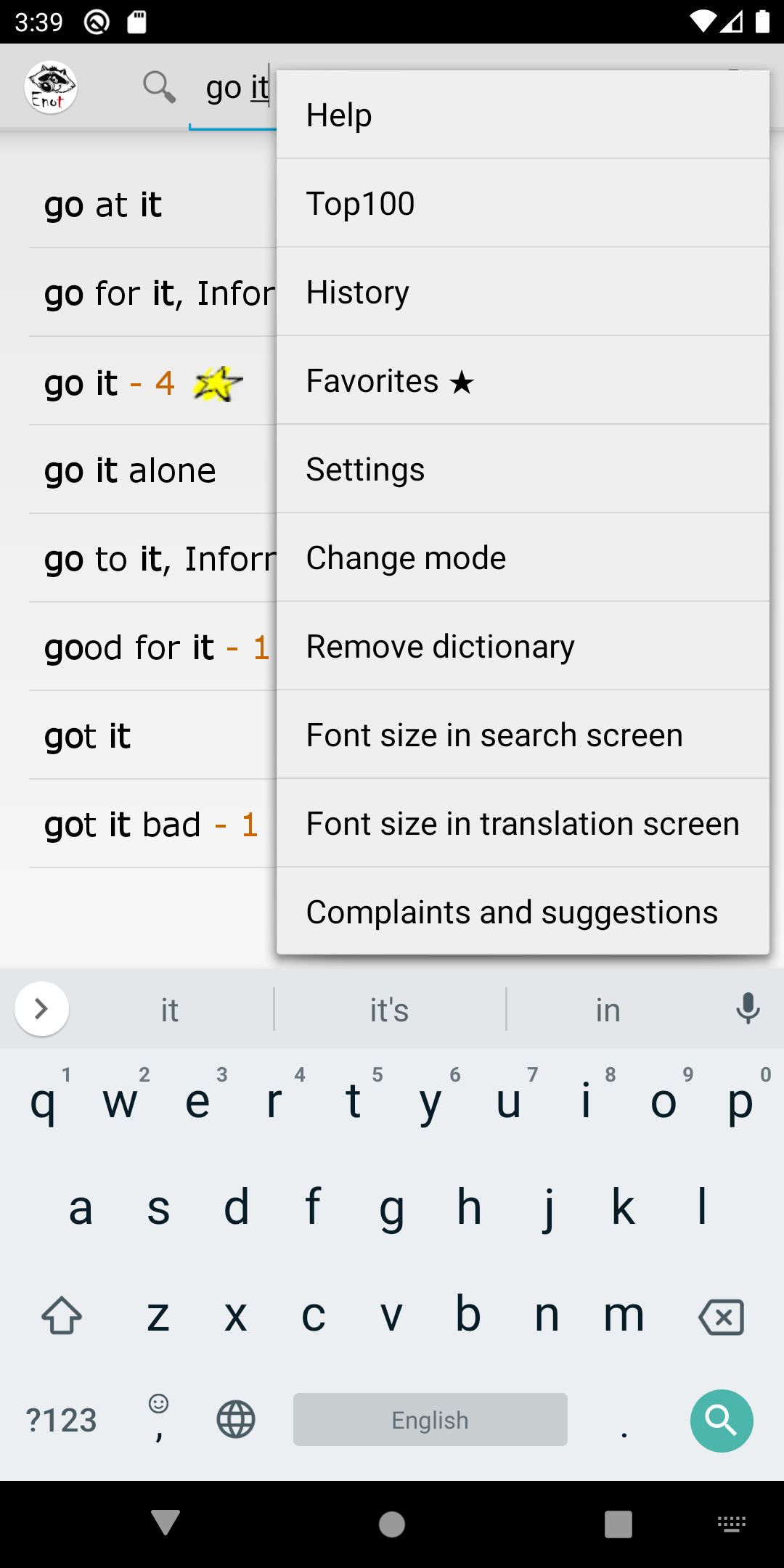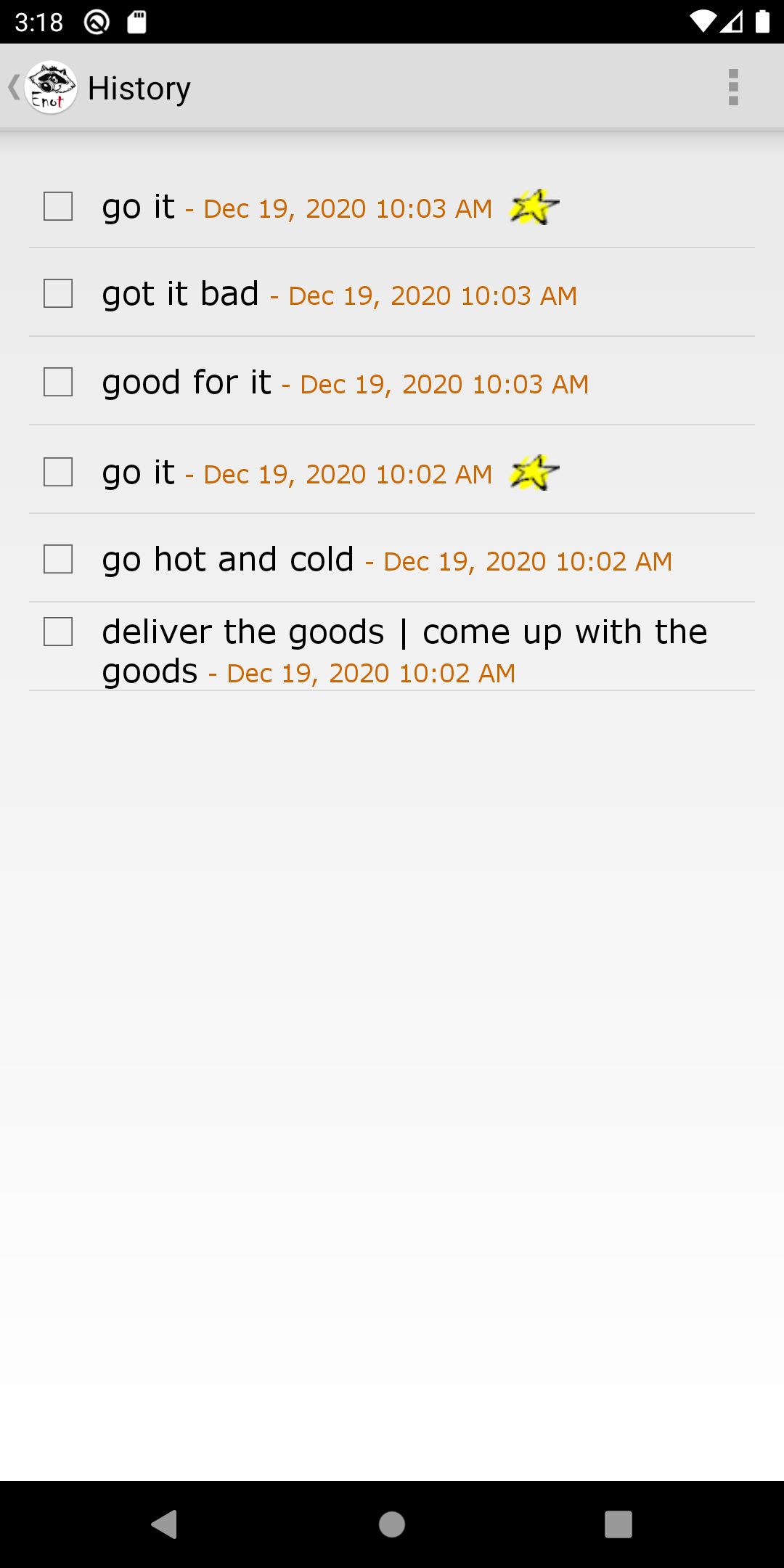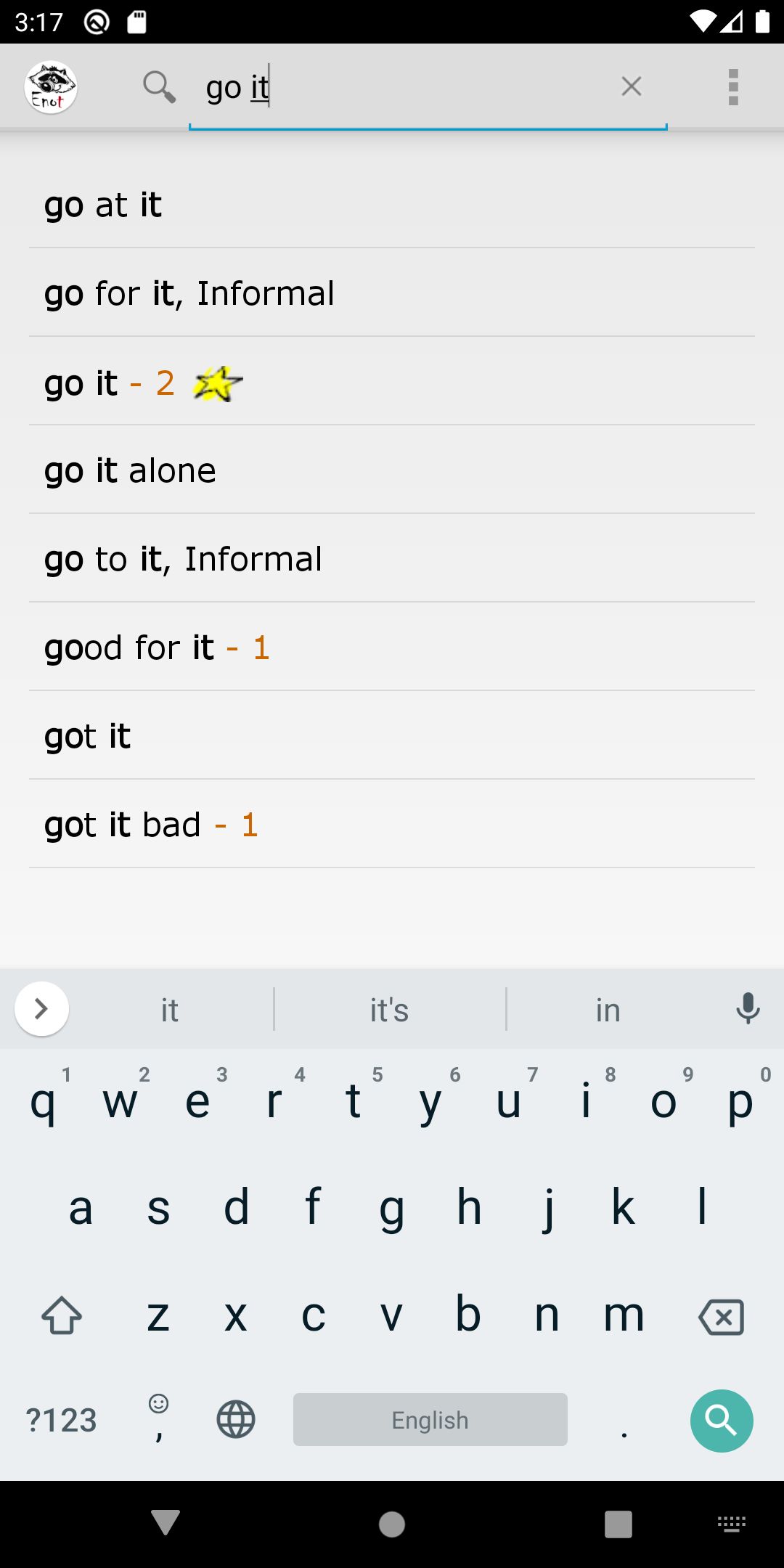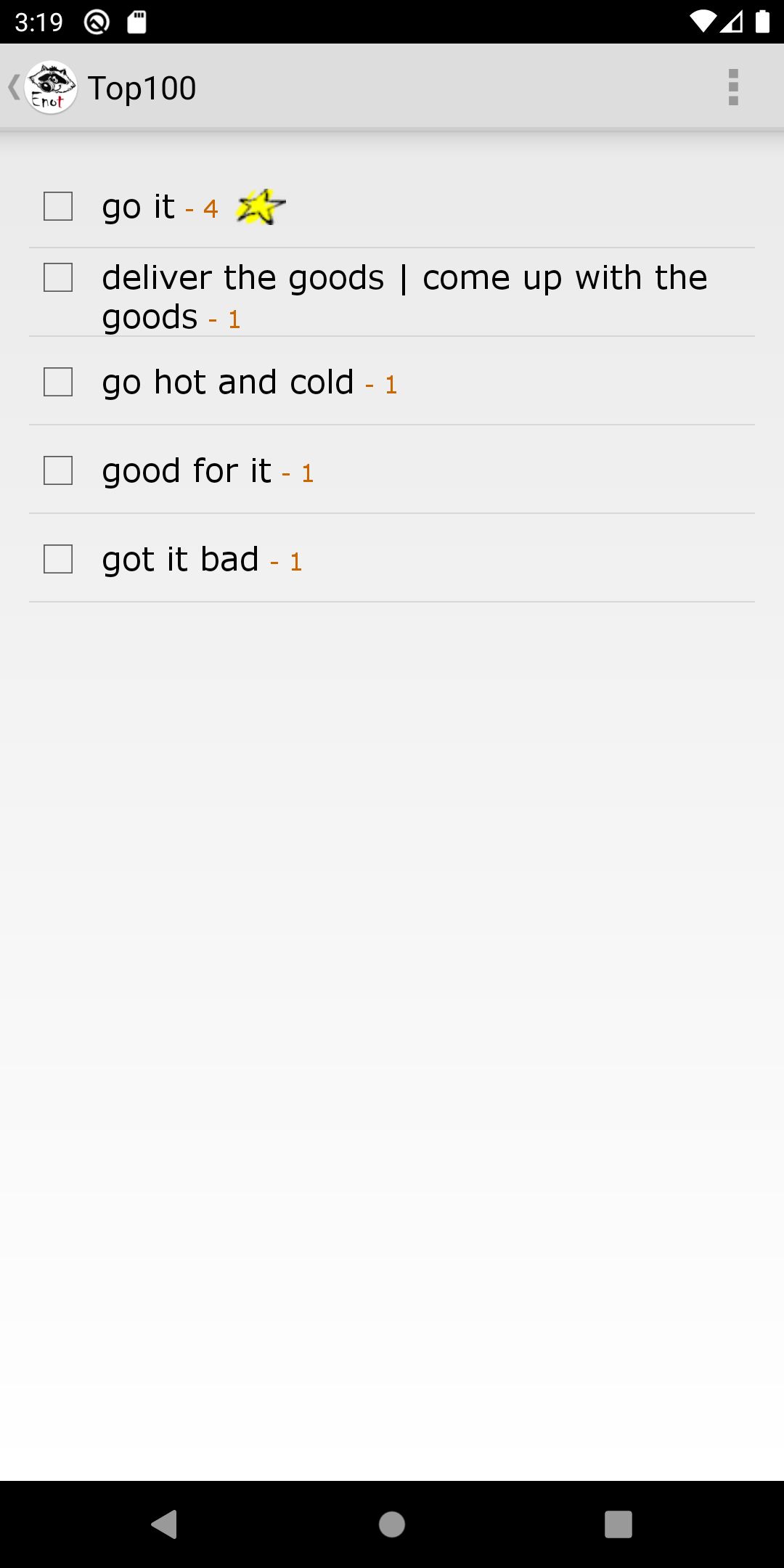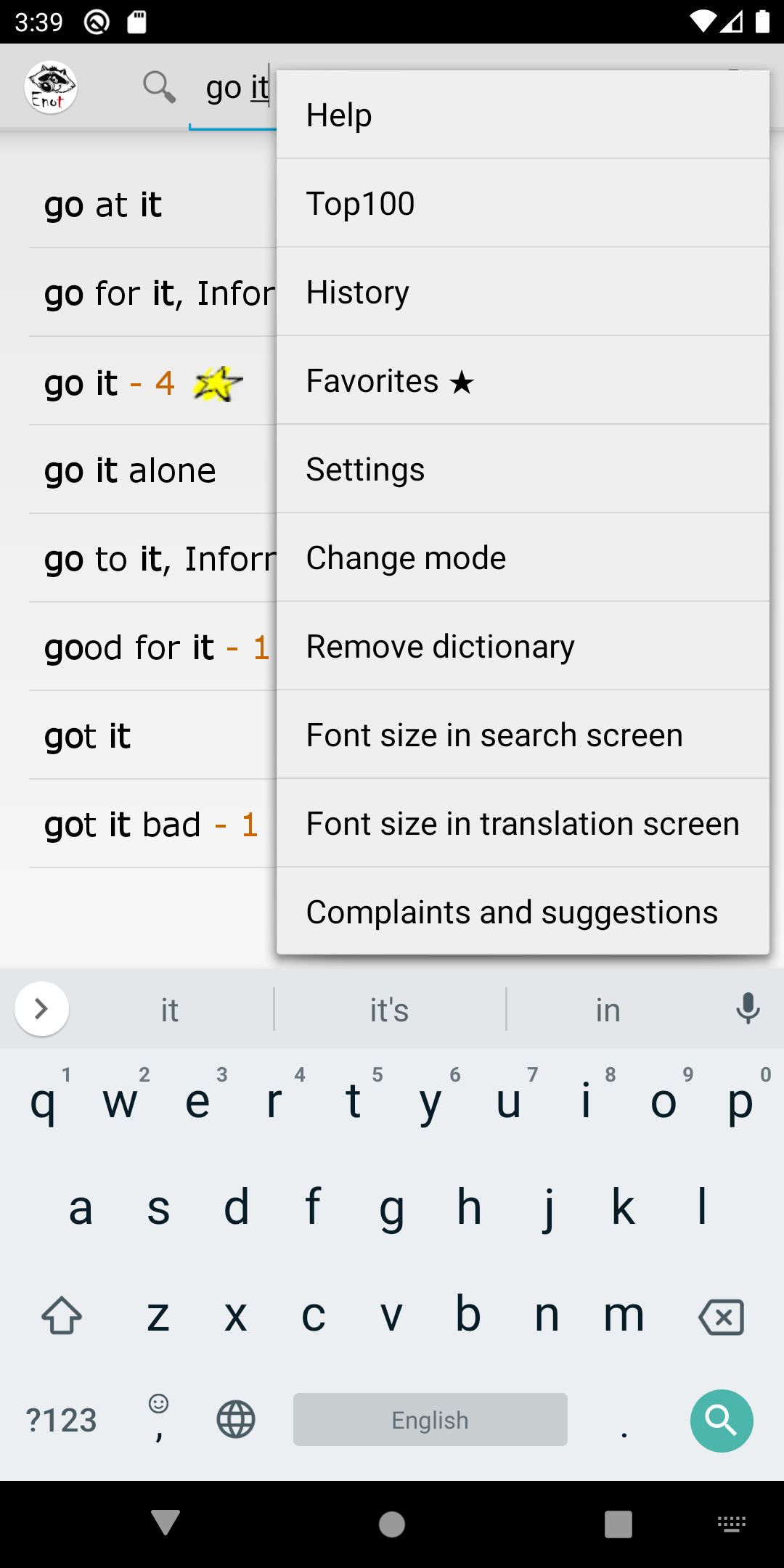English online/offline mobile dictionary
- English off-line. dictionary
- English on-line dictionary.
App can work in either of two modes:
- On-line: no need to download dictionary if you are connected to internet.
- Off-line: you need to download dictionary first.
When you start your app first time, you will be offered to select between on-line and off-line modes.
If you selected on-line mode, and you are connected to internet, you can start working.
If you selected off-line mode, you will be offered to download dictionary first.
You can switch between modes at any time from "Settings".
For example, you normally work on-line, but you are planning to be out of Internet coverage for few days.
You switch app to off-line mode in advance, download dictionary, and work without Internet connection.
When off-line mode is not needed anymore, you just switch app to on-line mode and remove dictionary from your device to clear space.
Functionality is quite the same in both modes. The only difference is that, in off-line mode, the list renews
right after next character was entered. In on-line mode, requests are sent before answer from server was received (asynchronously).
Like any other search system, in case you type fast while internet connection is slow, you would notice little delay.
Abilities:
- 375 677 of words and phrases
- Dictionary functions in real time mode
- Words search
- Phrases search
- Voice input
- Voice simulation by OS Android*.
- Favourites, most often viewed words, views history, clipboard preferences, font size preferences etc.
When you start your app first time, you have to select between on-line and off-line modes:
If you refused to download dictionary, you will be offered to select mode ones again. Mode can be changed via app settings at any time.
When search line is empty, the screen shows link to the menu, voice input buttons, and indication of selected working mode:
Start typing, and you will see list of words initiated from the letters you've already entered:
If you push space, app assumes that you are looking for phrases:
After space, start typing second word of the phrase you are looking for:
If you are not sure that you've started phrase your are looking for from the beginning, push space twice. App will search for phrases which have words starting from the letters you entered, but not necessary in the first word of phrase:
General search procedure is as following:
If the word you are looking for is in the list:
click to it, and you will be transferred to the screen with translation. Upper part of the screen will show the buttons for word's pronunciation /star - add/remove to selected, and menu. If you see in translation text some words highlighted in blue and underlined, you can click on them to be transferred to corresponding translation articles:
If you do that, you will see on the up left link to previous article:
Push star up the screen of translation page to add word to "Favorites":
It will be marked by star in the list of words as well:
To remove word or phrase from "Favorites", push star again.
You can see "Favorites" from the menu:
All words and phrases seen, come to 'search history' list which can be accessed from translation page menu. Functionality is the same as when you work with 'Favorites':
App is able to record how many times you've searched each word. The word on the screen was reviewed 1 and 2 times:
You can access 'Top 100' list from translation page menu:
'Top 100' list is sorted out from the most viewed to the least viewed. If there are words in the list viewed 10 or more times, that might be good reason to memorize them.
Three lists ('Favorites', 'Search History', and 'Top 100') work independently from each other. Clearing of one doesn't effect other.
Switching between 'On-Line' and 'Off-Line' modes
You are able to switch between two modes at any time. It is doable from menu:
When you switch from on-line mode to off-line mode, you will be offered to download dictionary. That can be useful.
For example, you were planning to work off-line but changed your data plan, and now you have Internet connection all over. Now you can clear space, so you switch to on-line mode and delete dictionary.
Or, on the contrary, you realized that you will be cut from Internet connection for a while. In this case you download dictionary and switch to off-line mode.