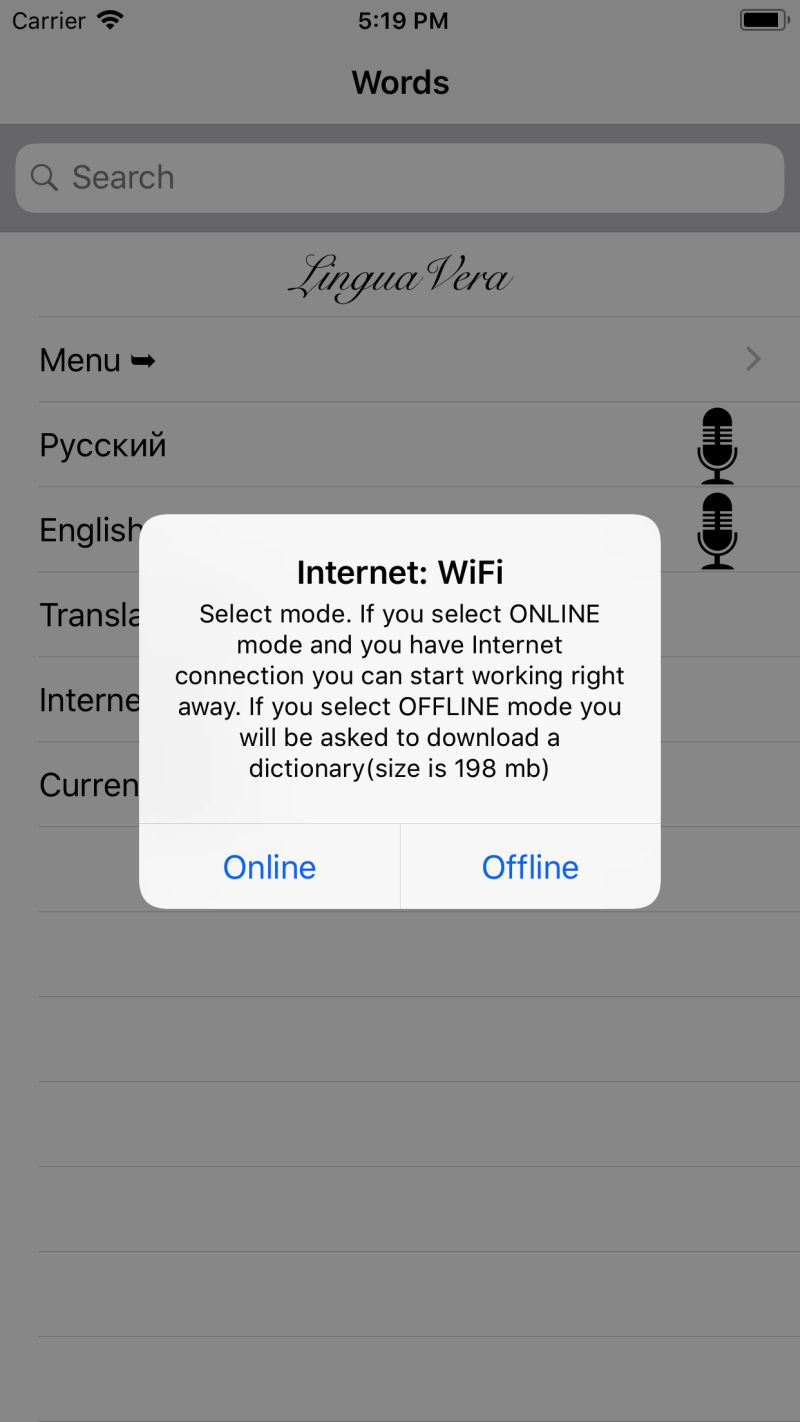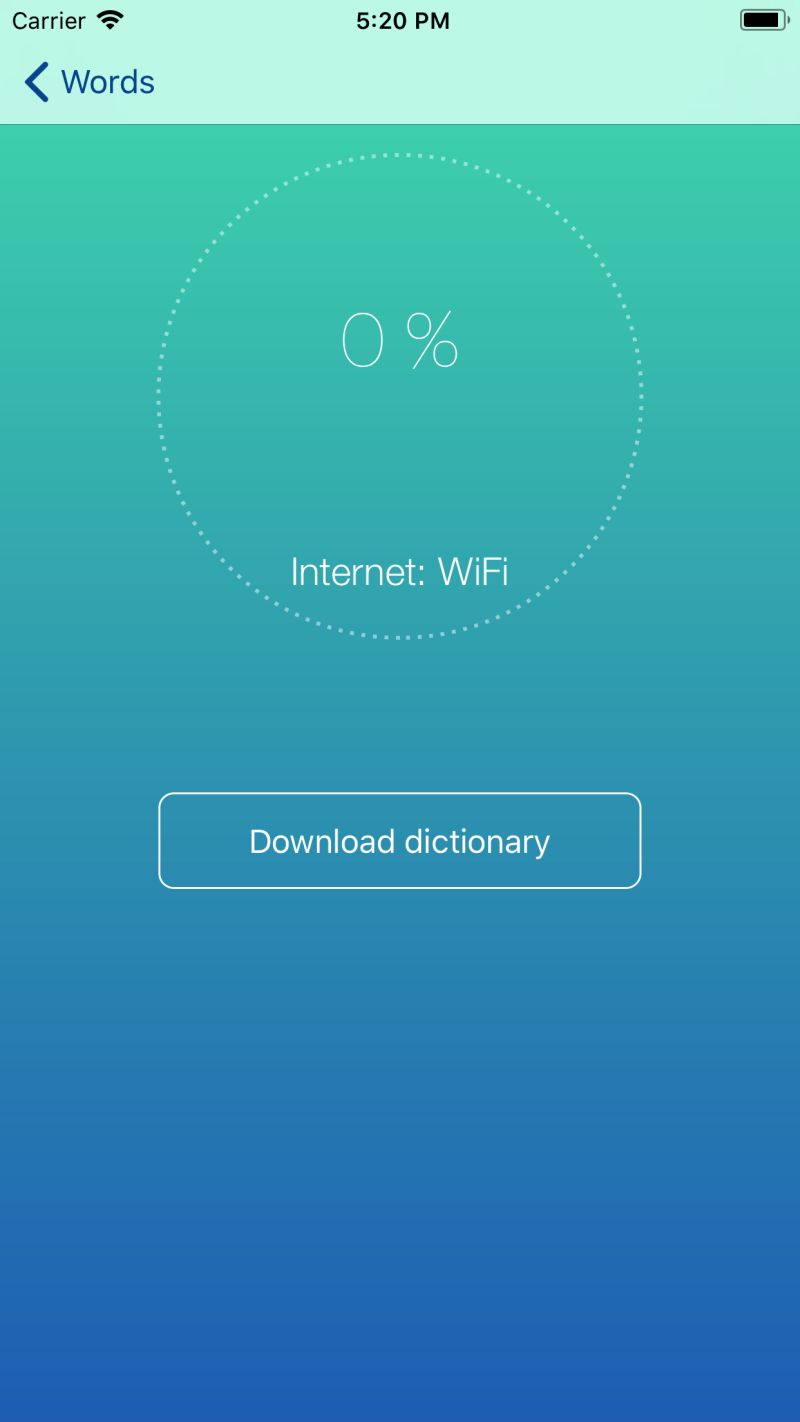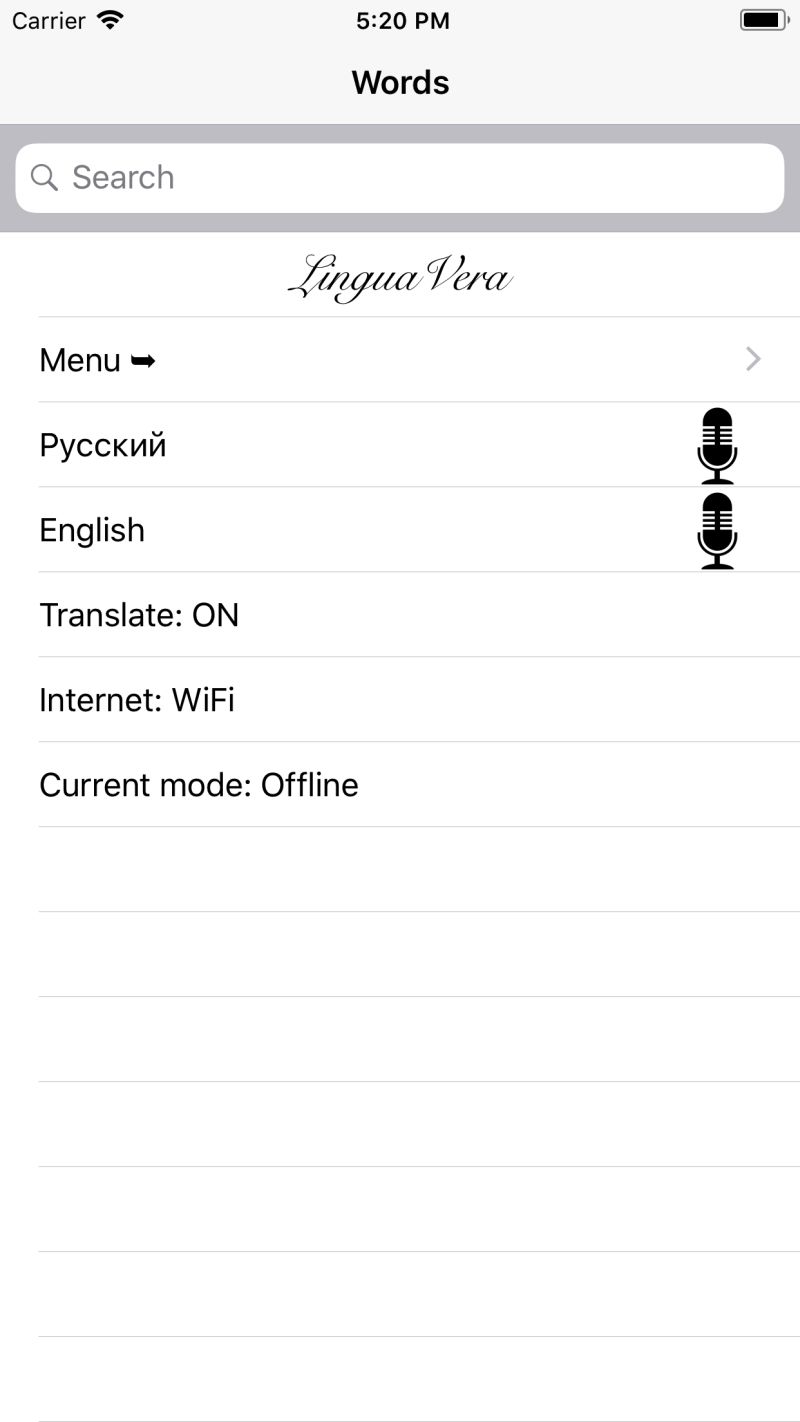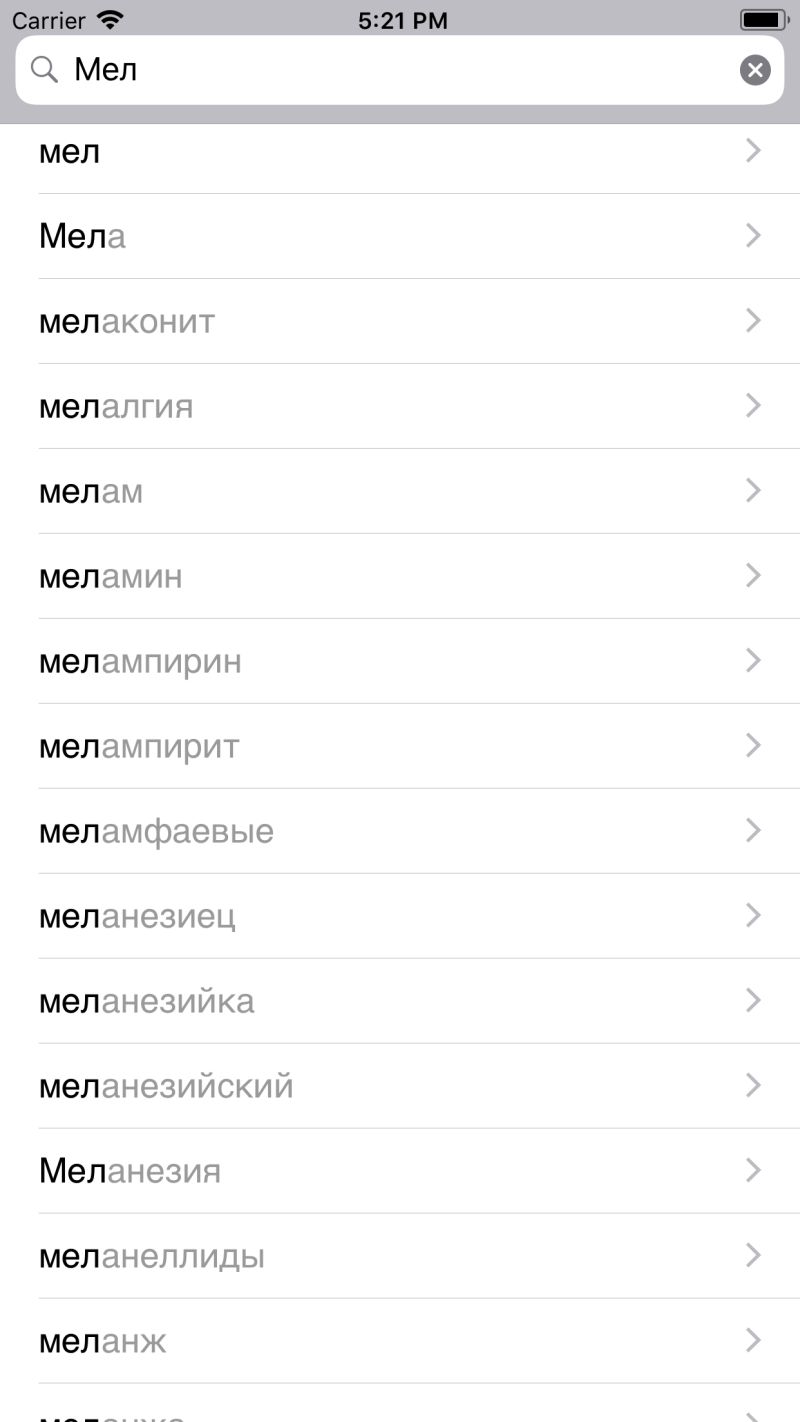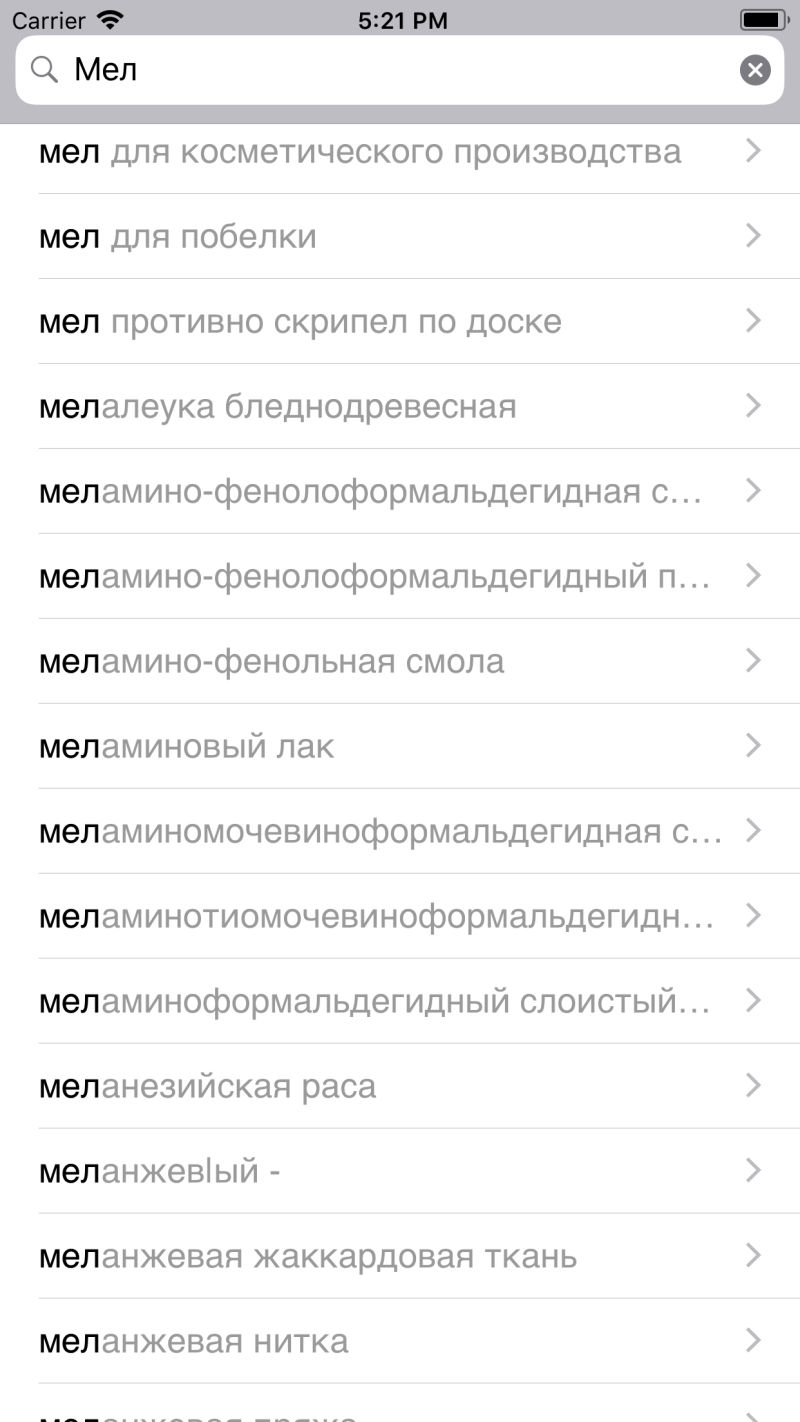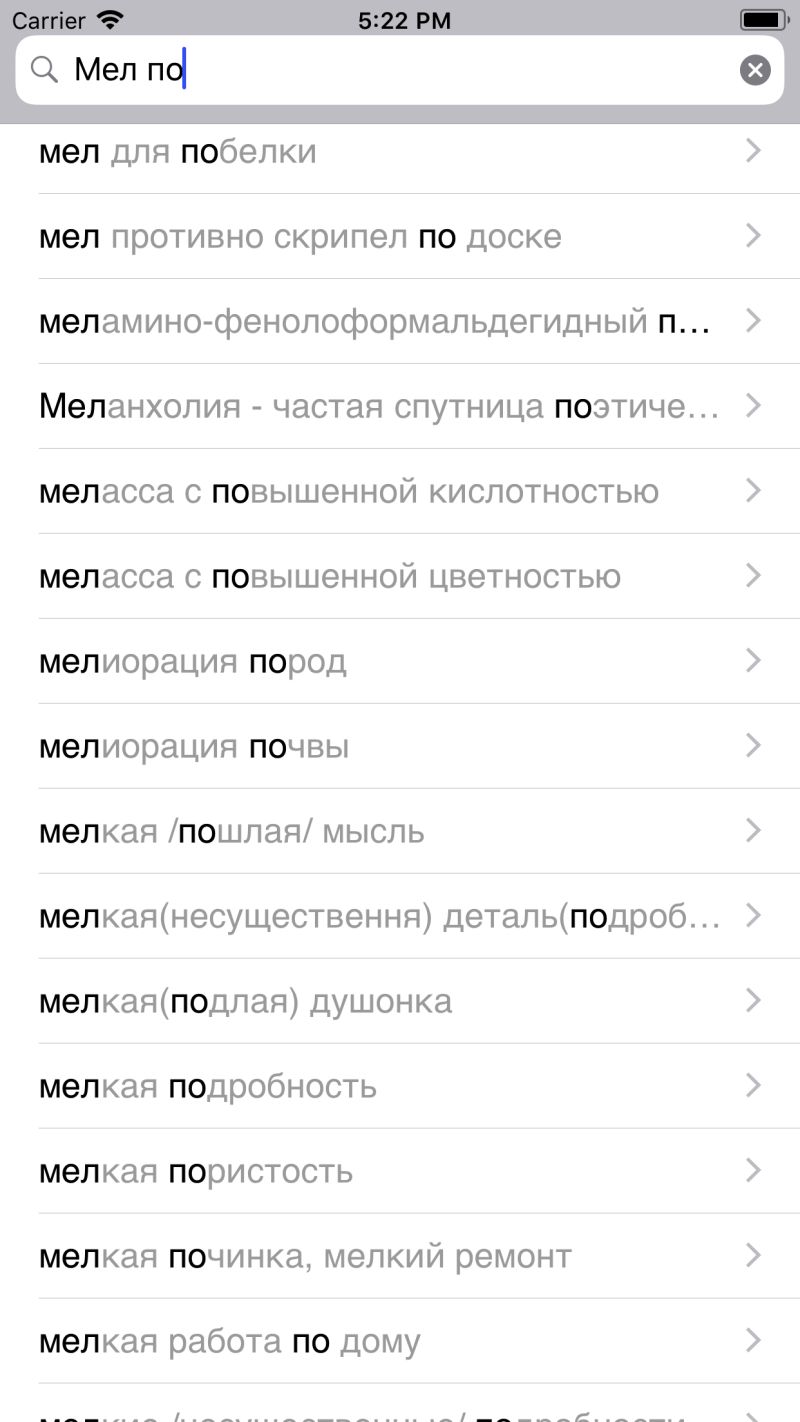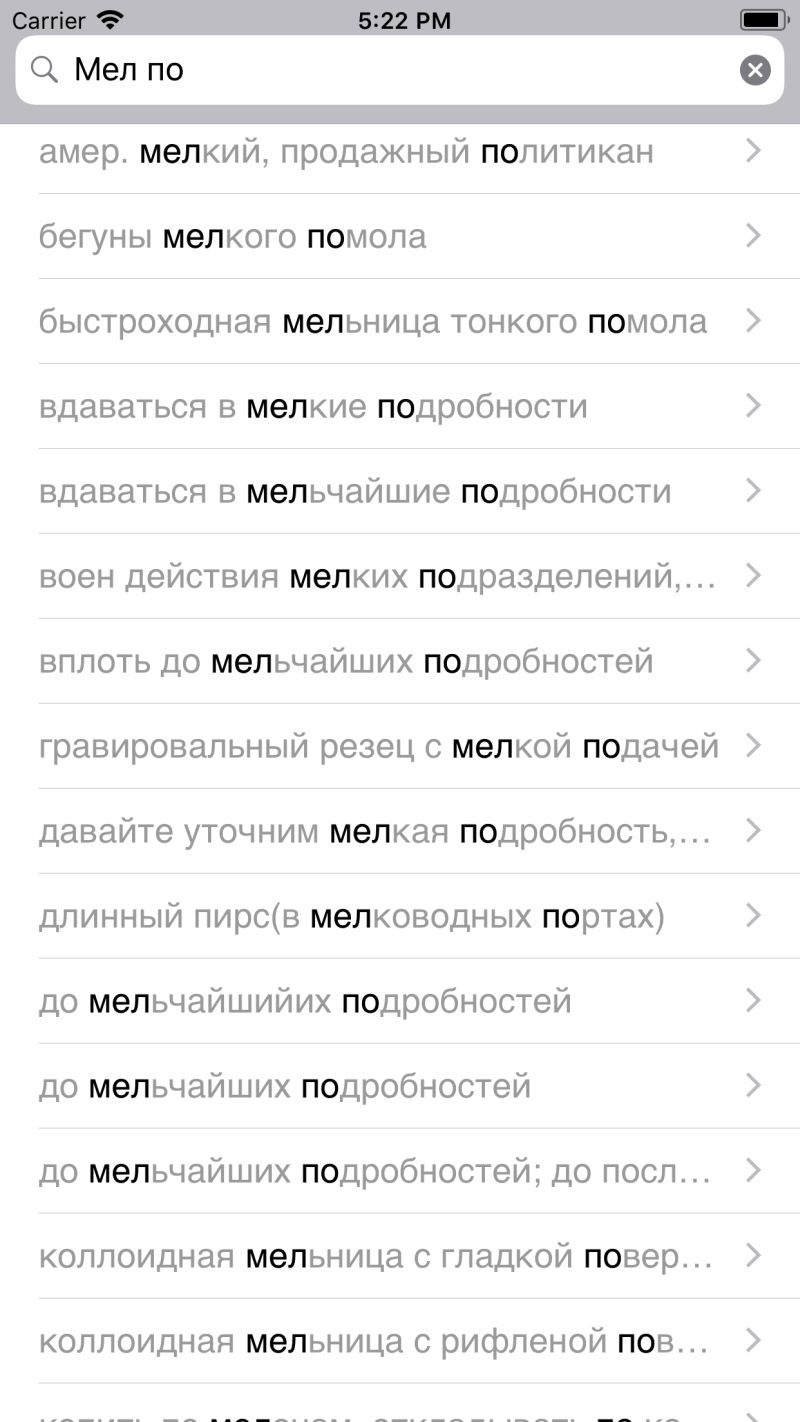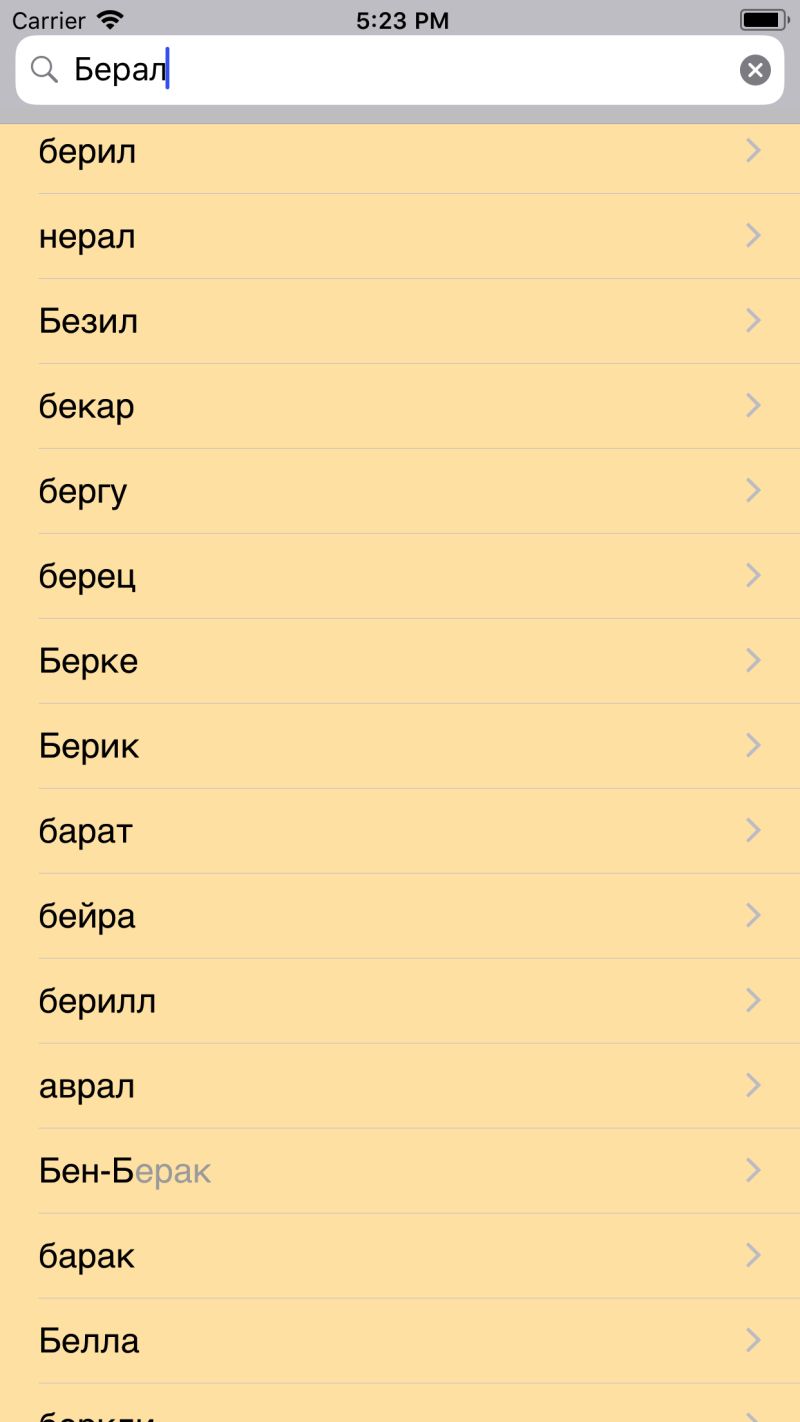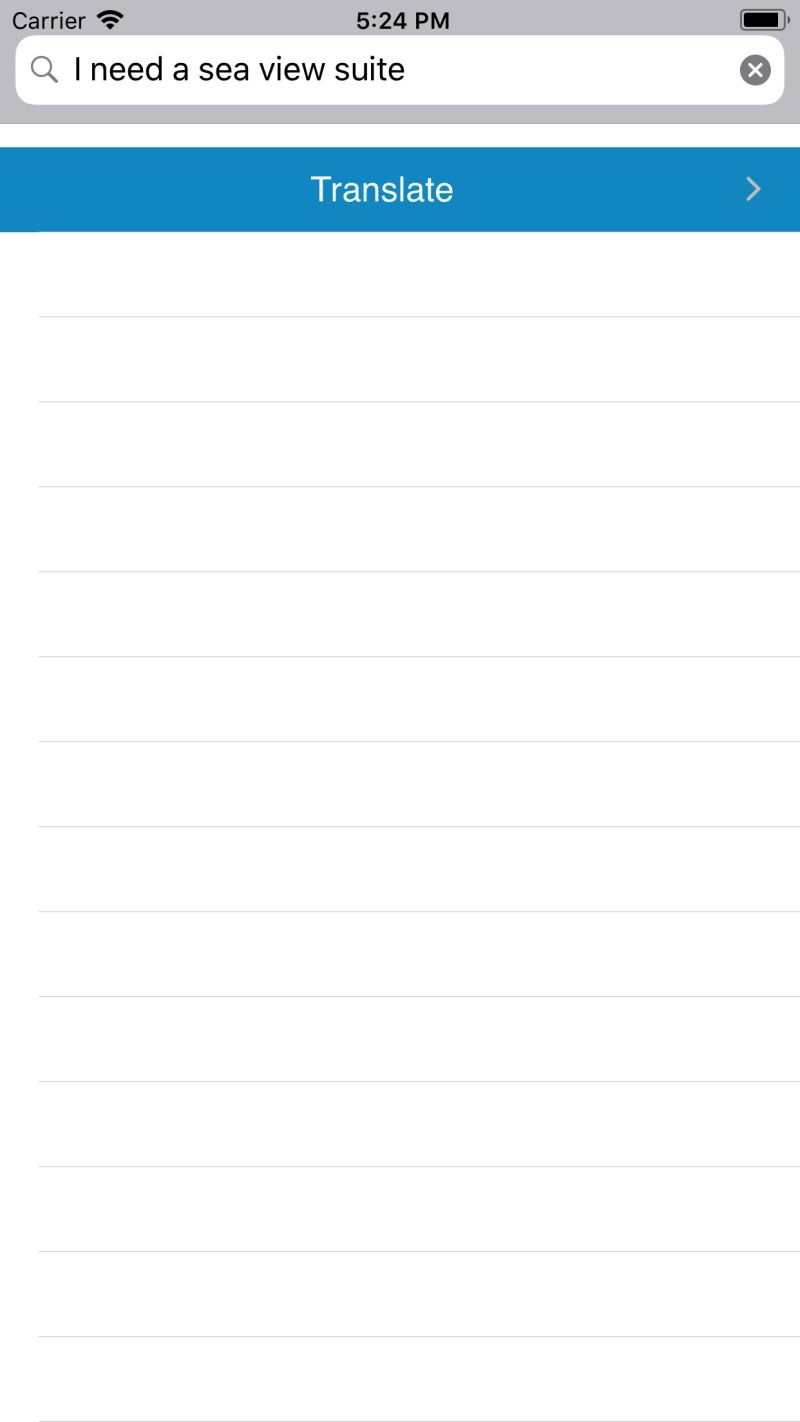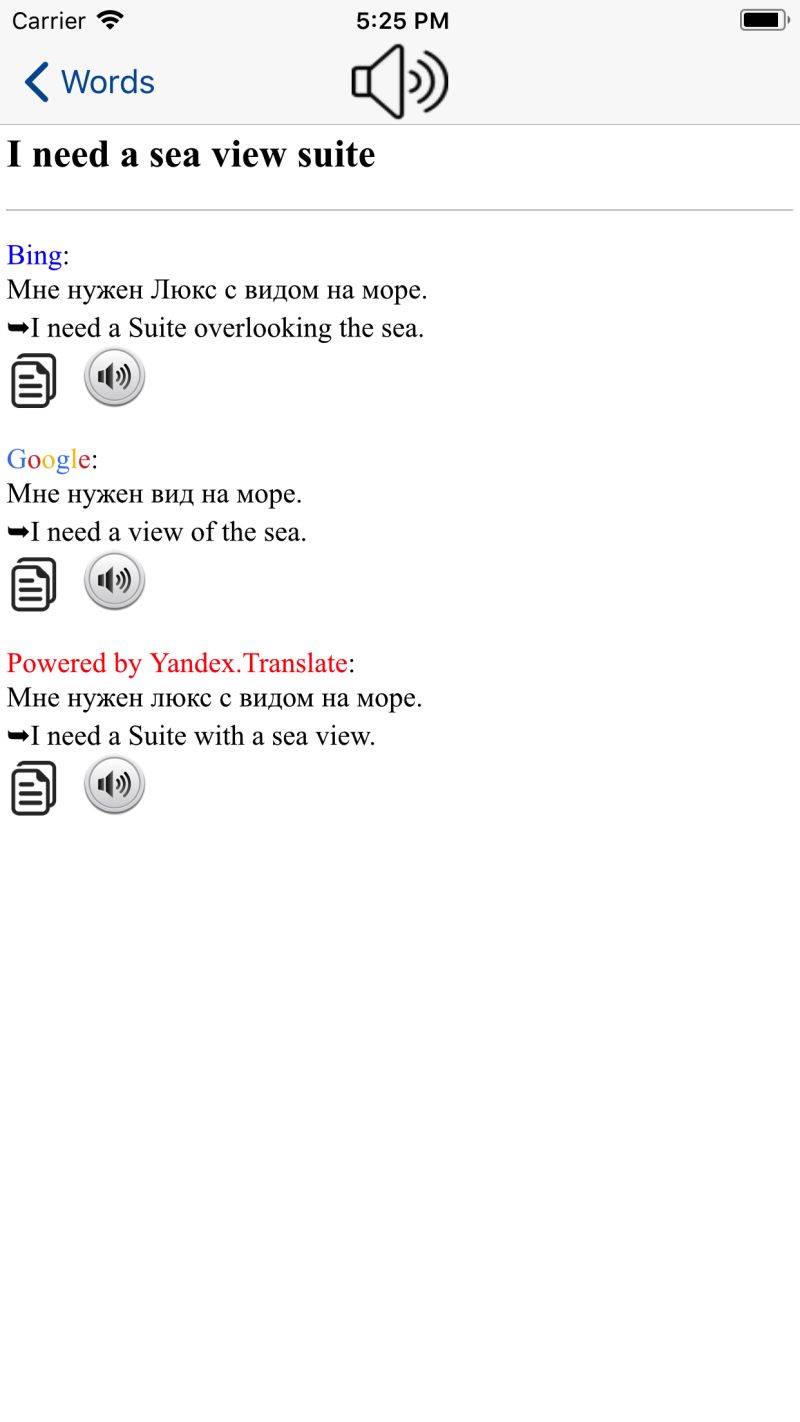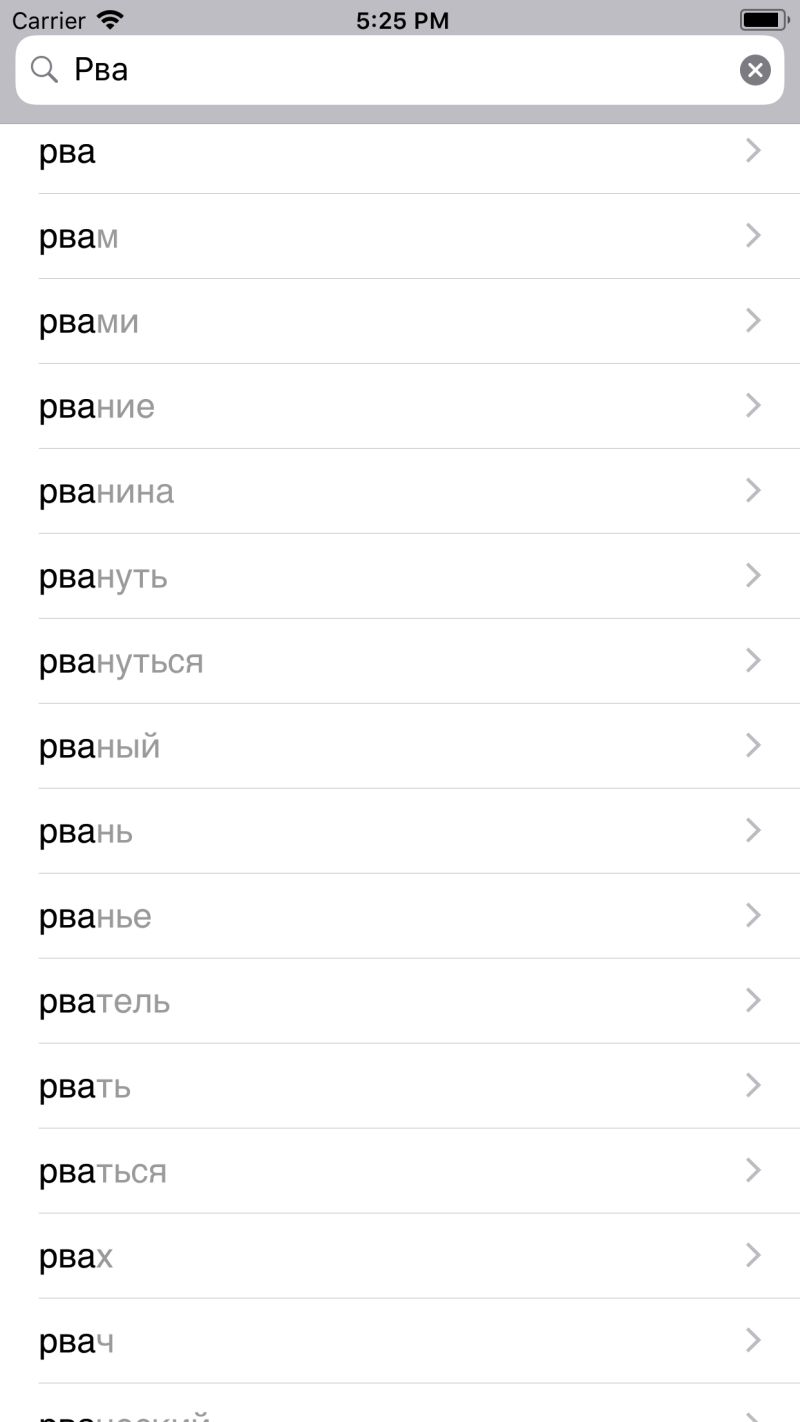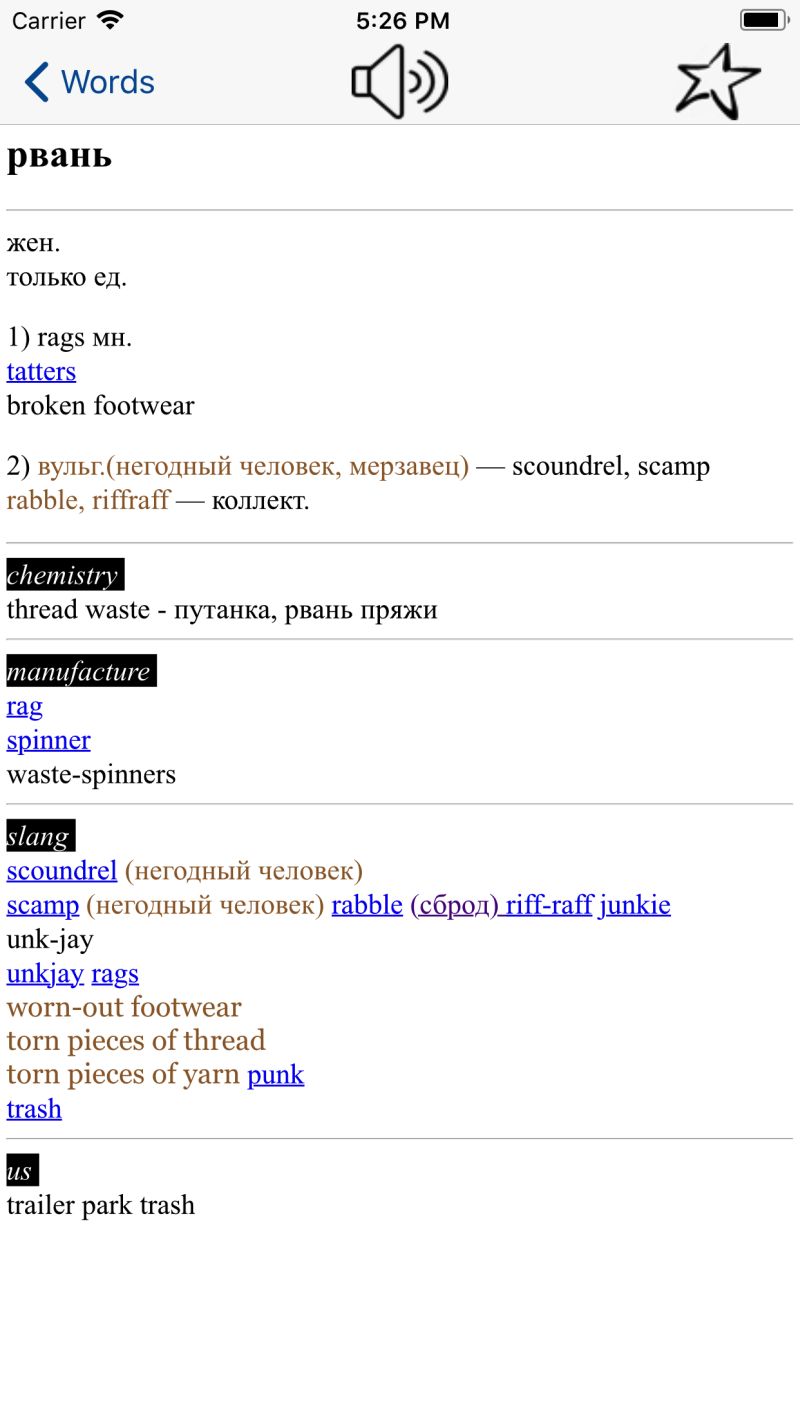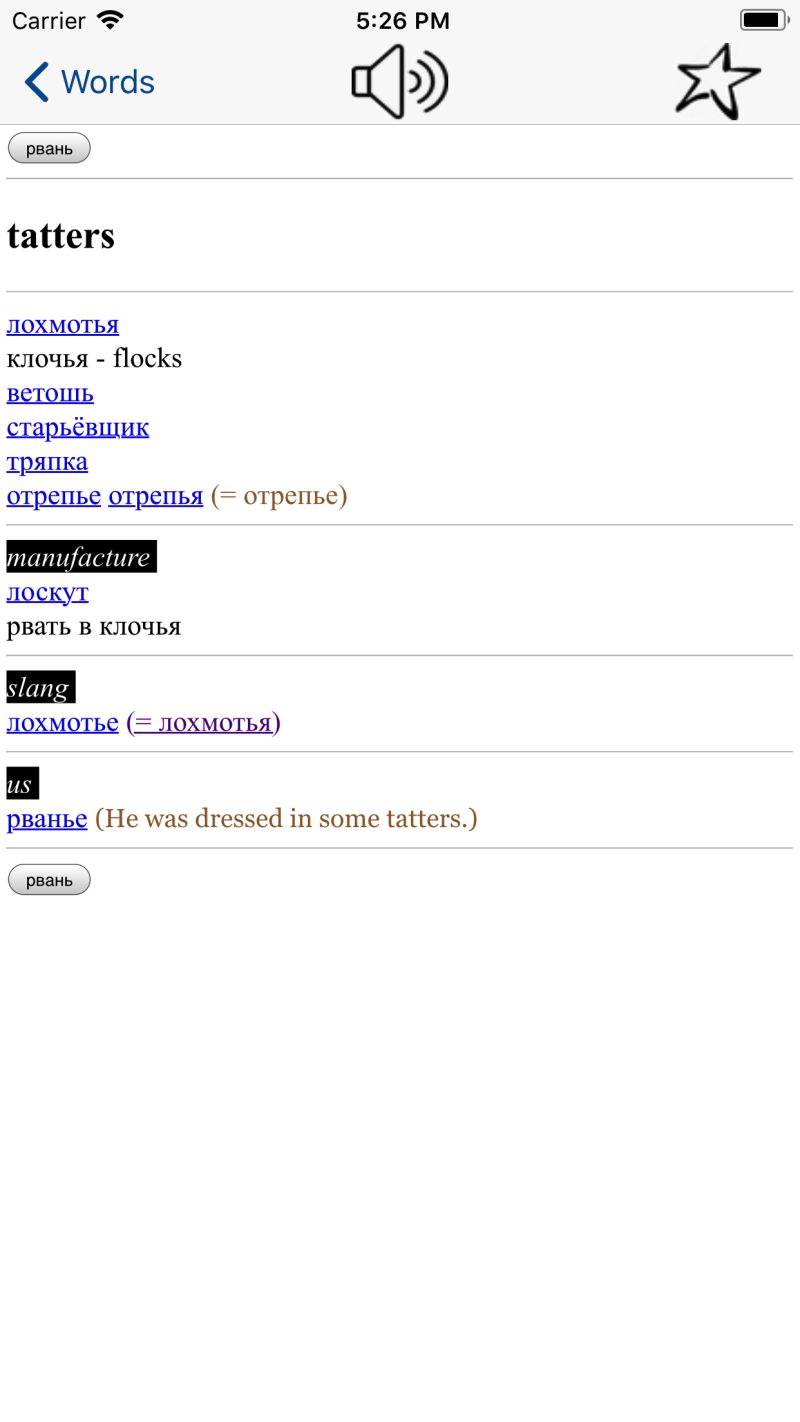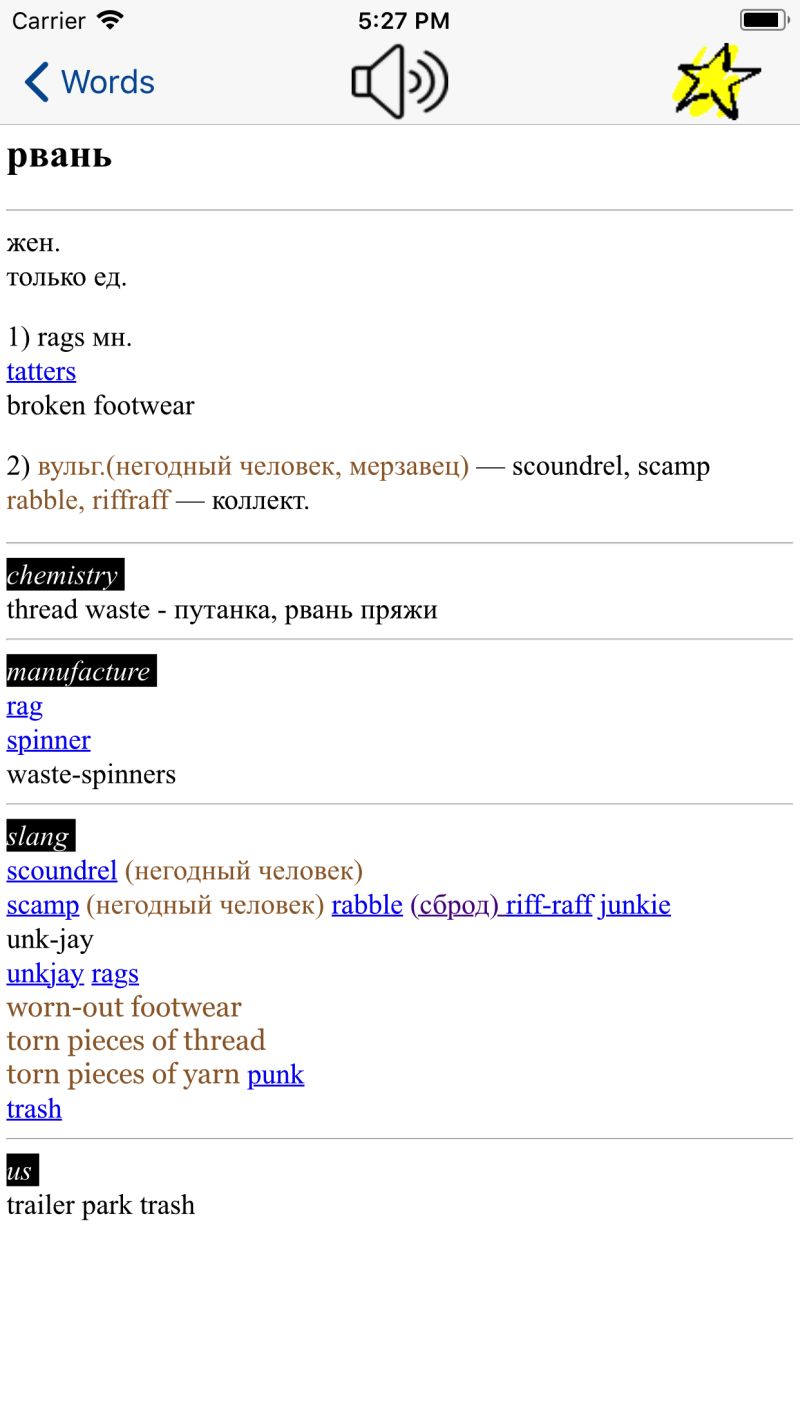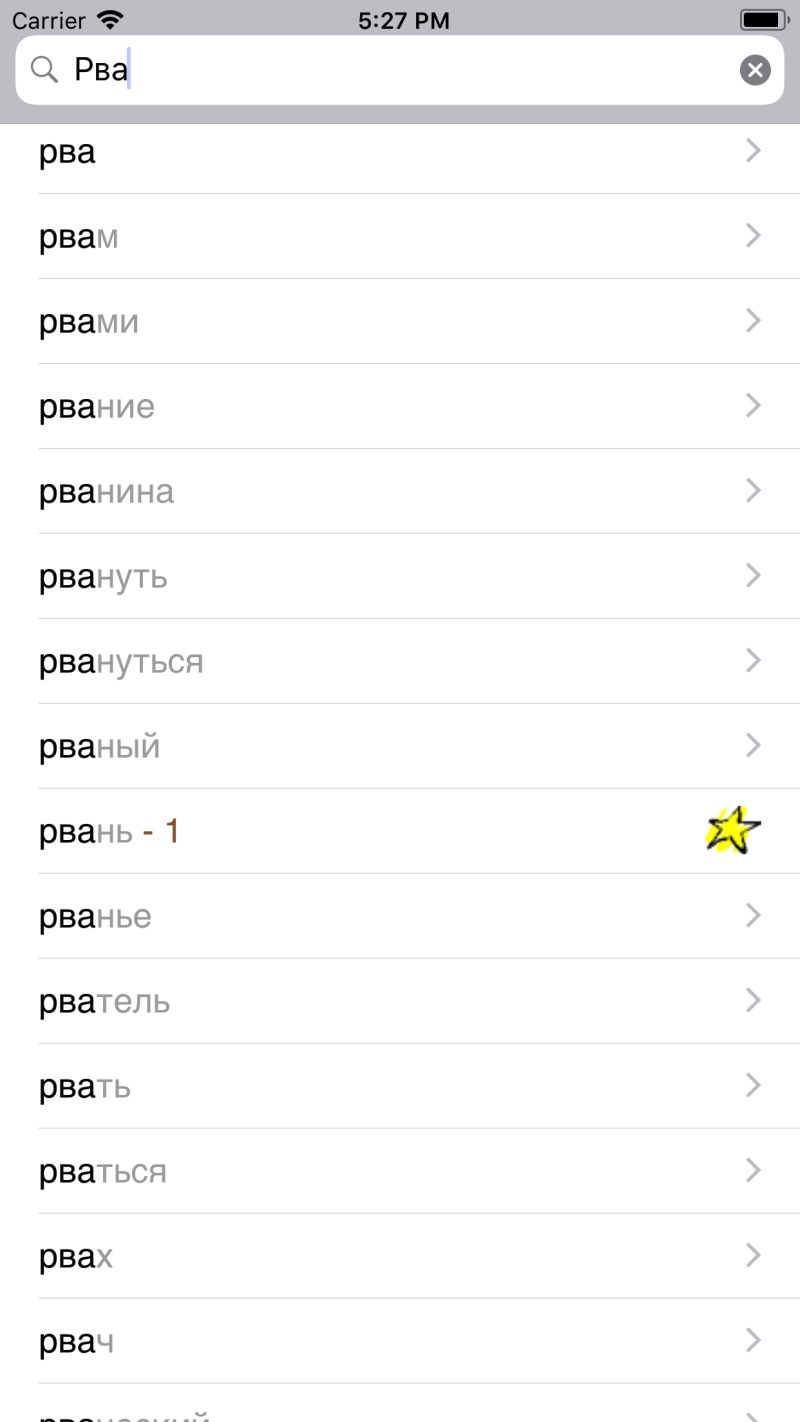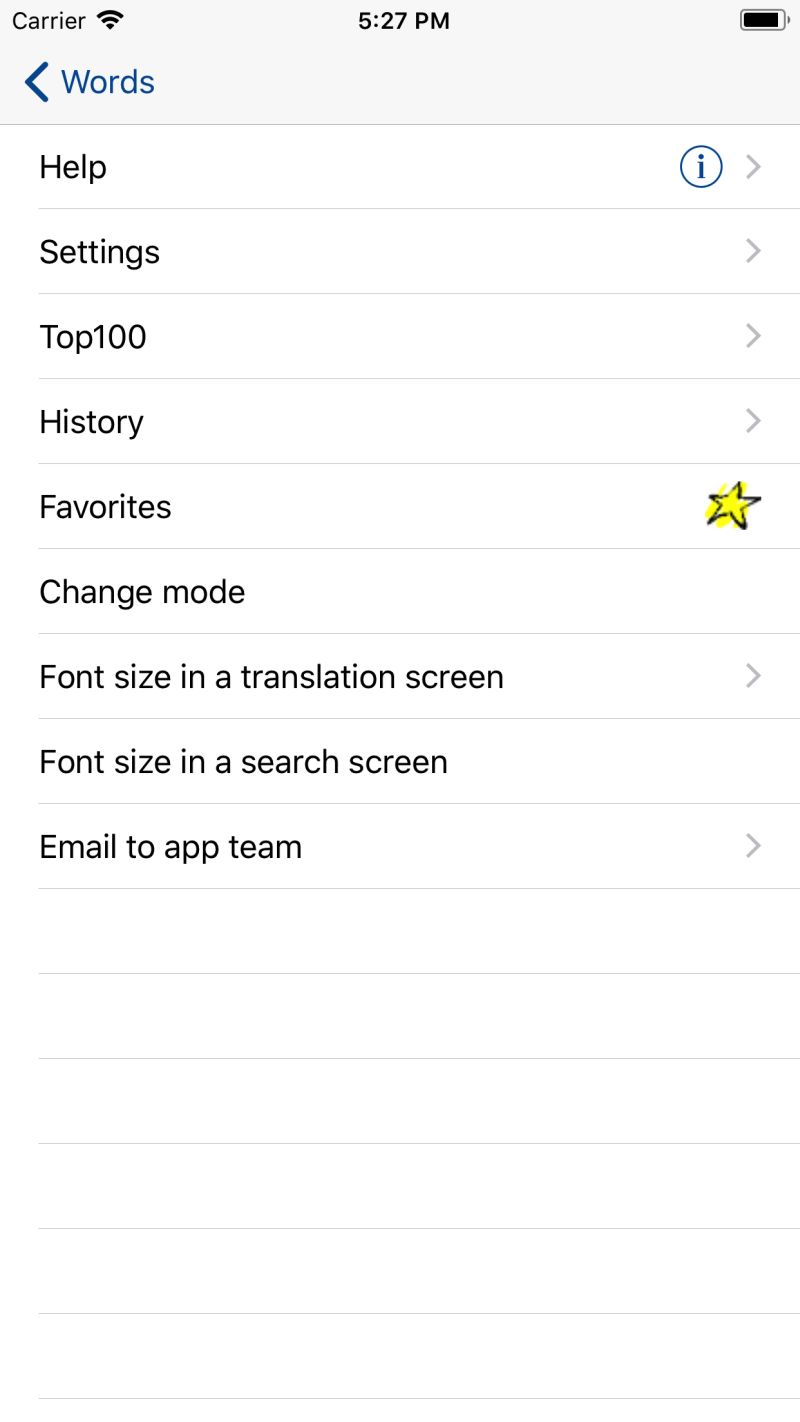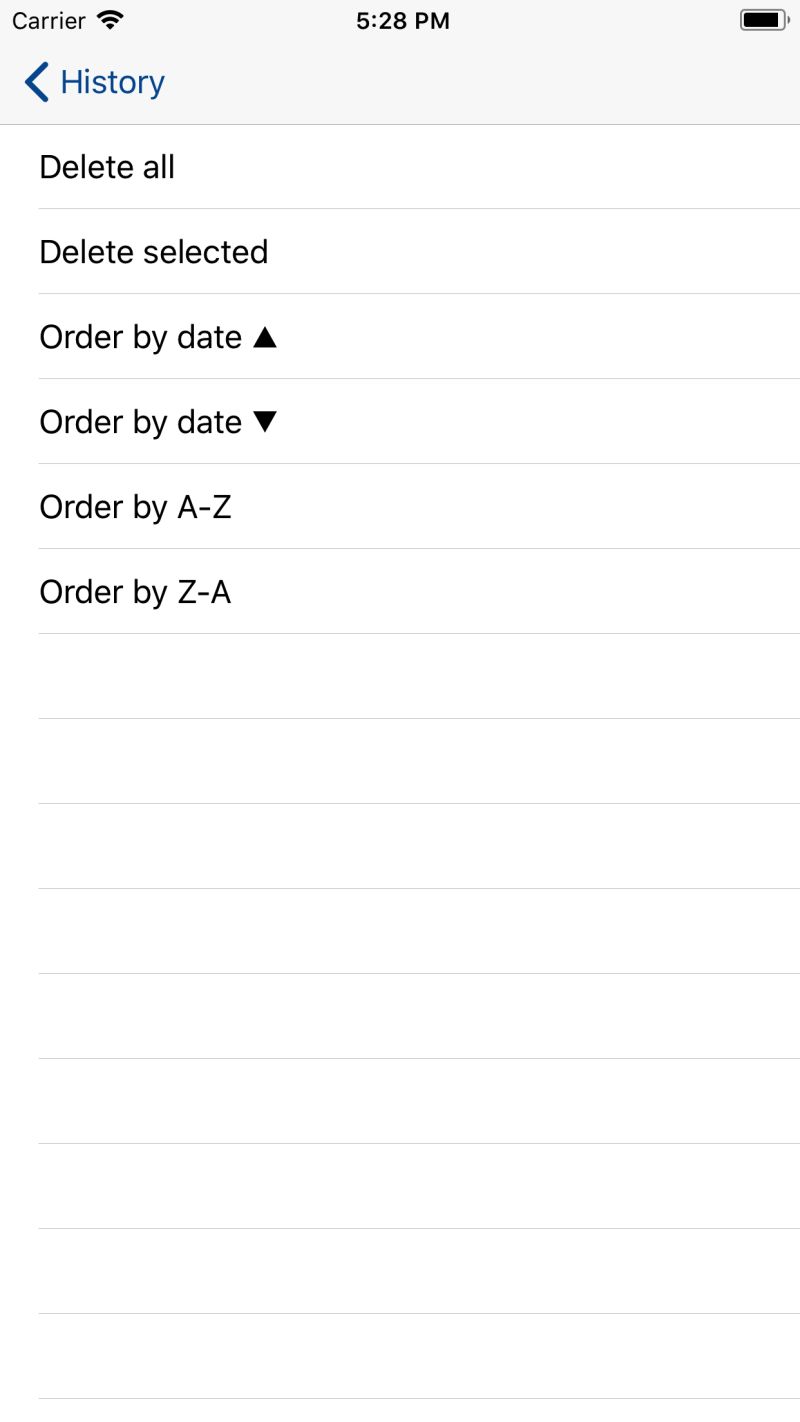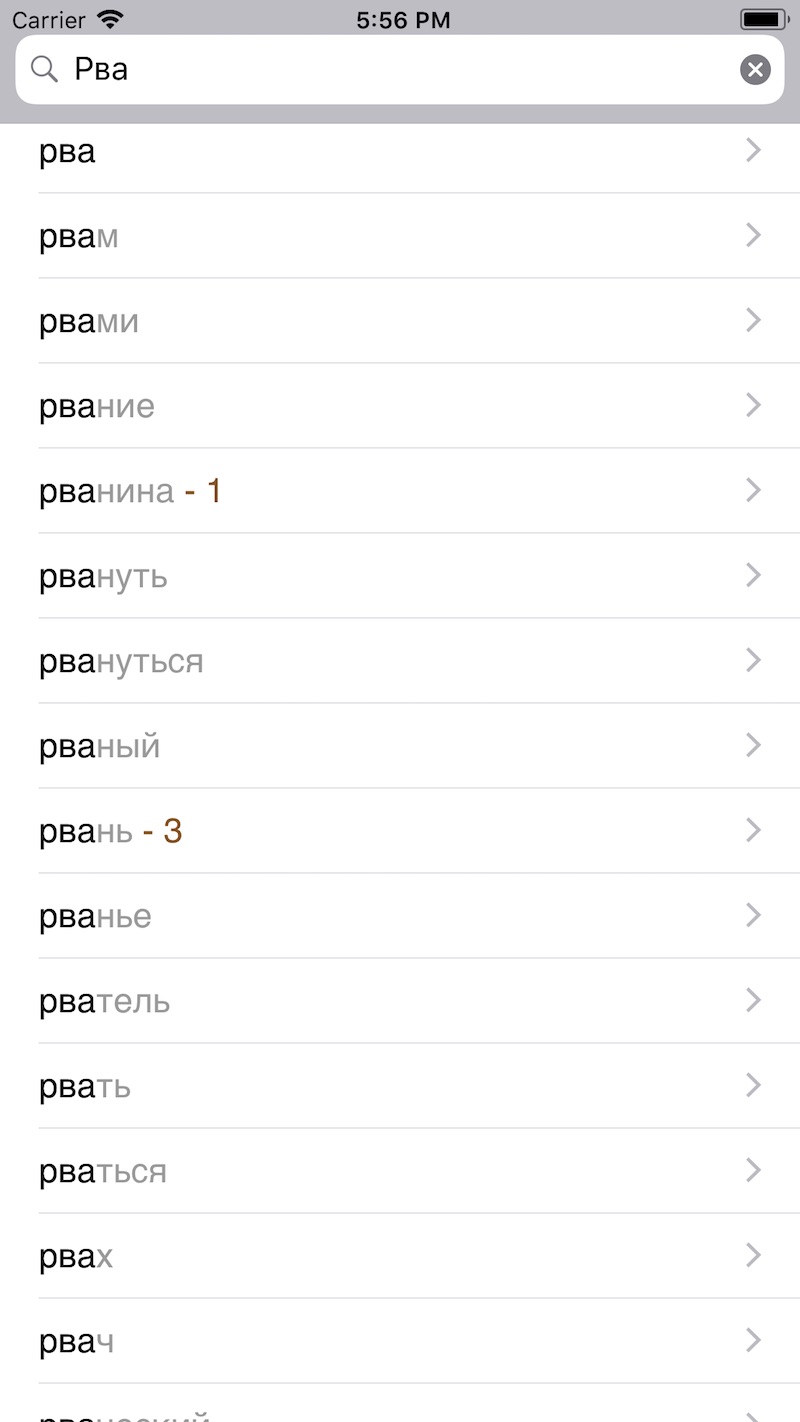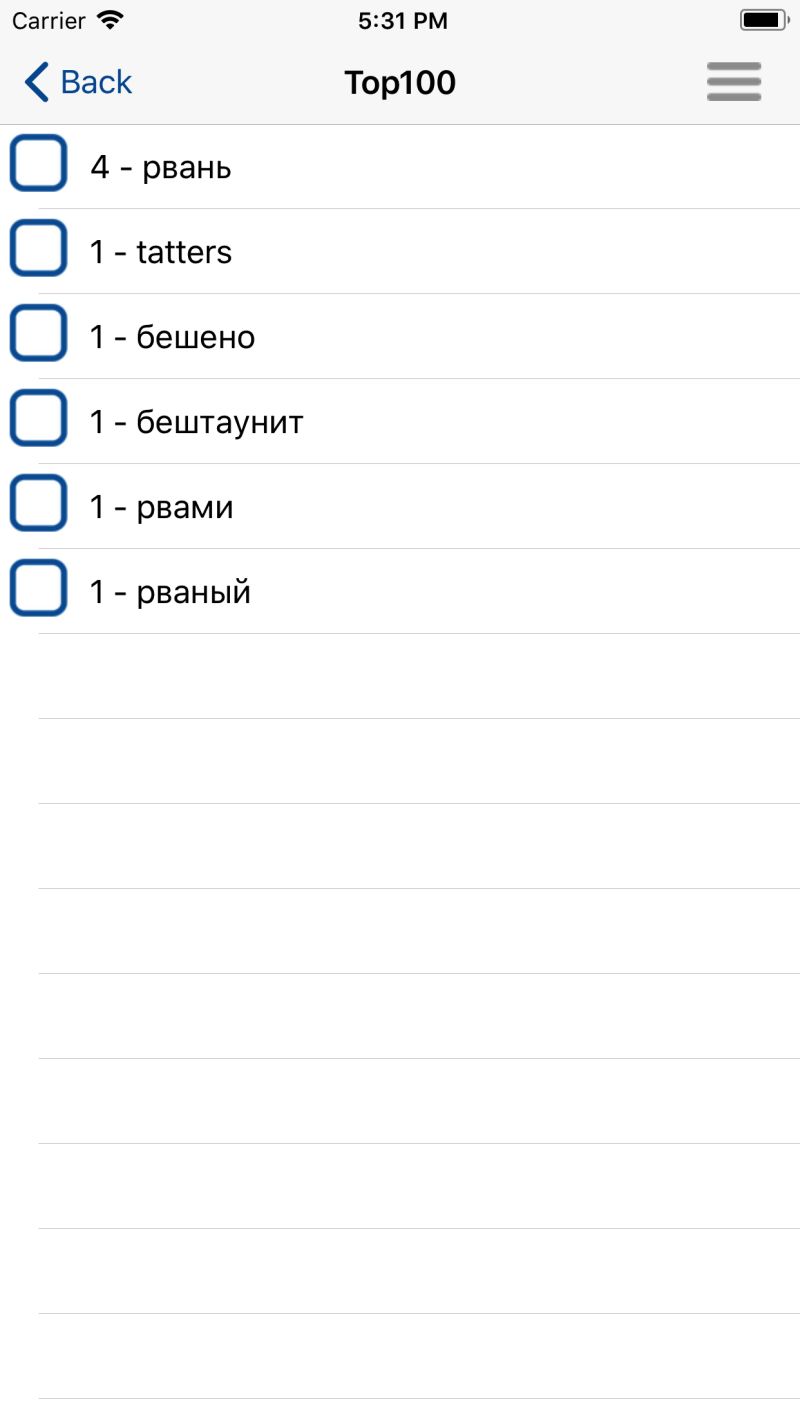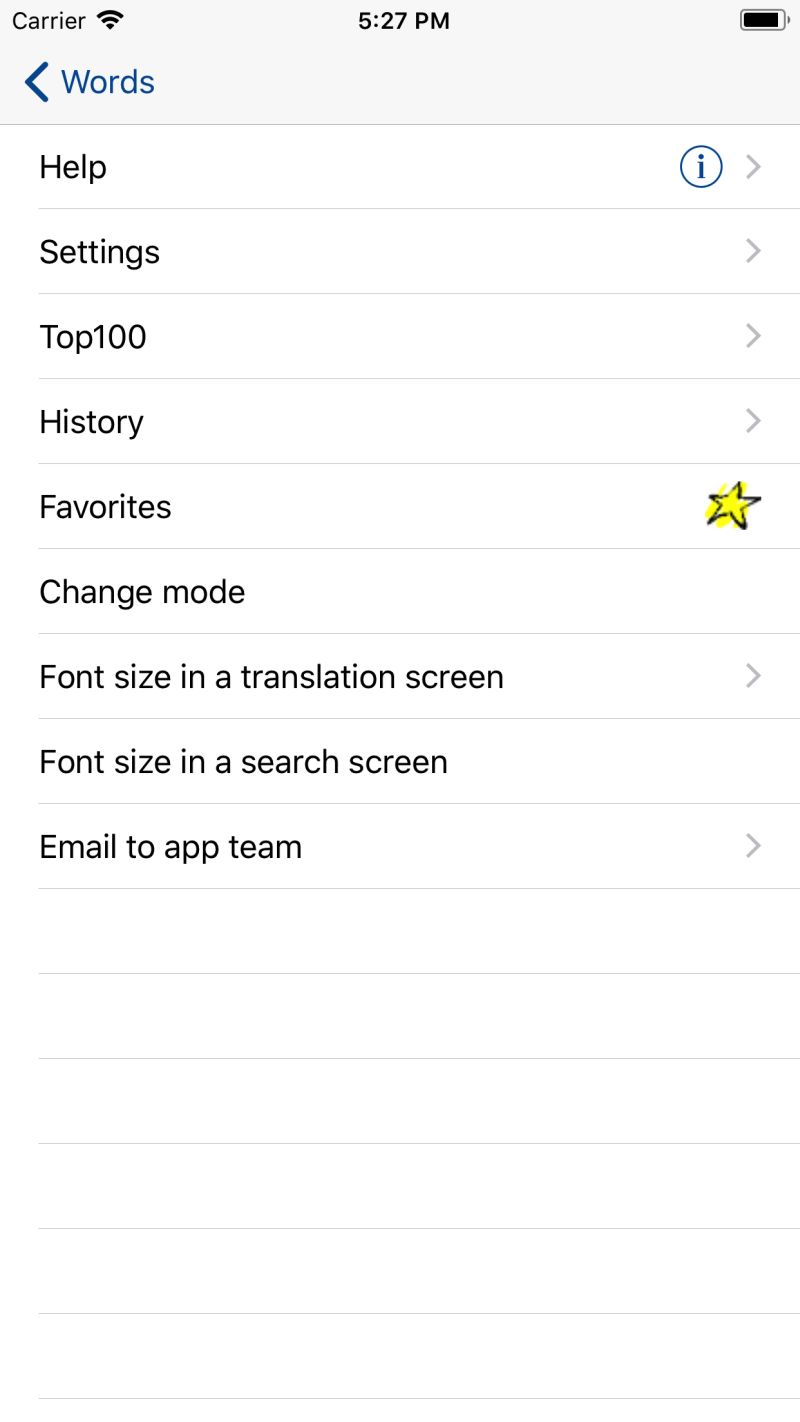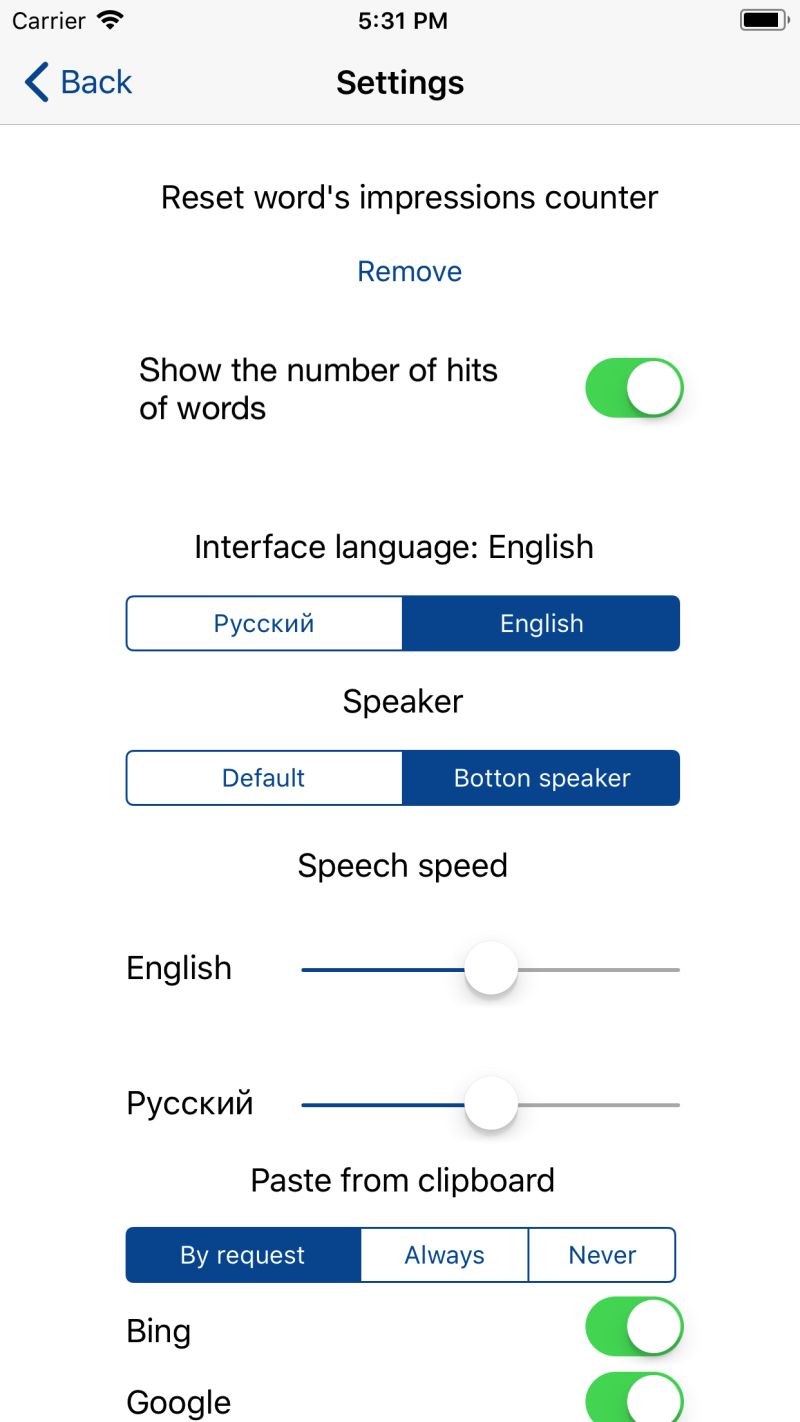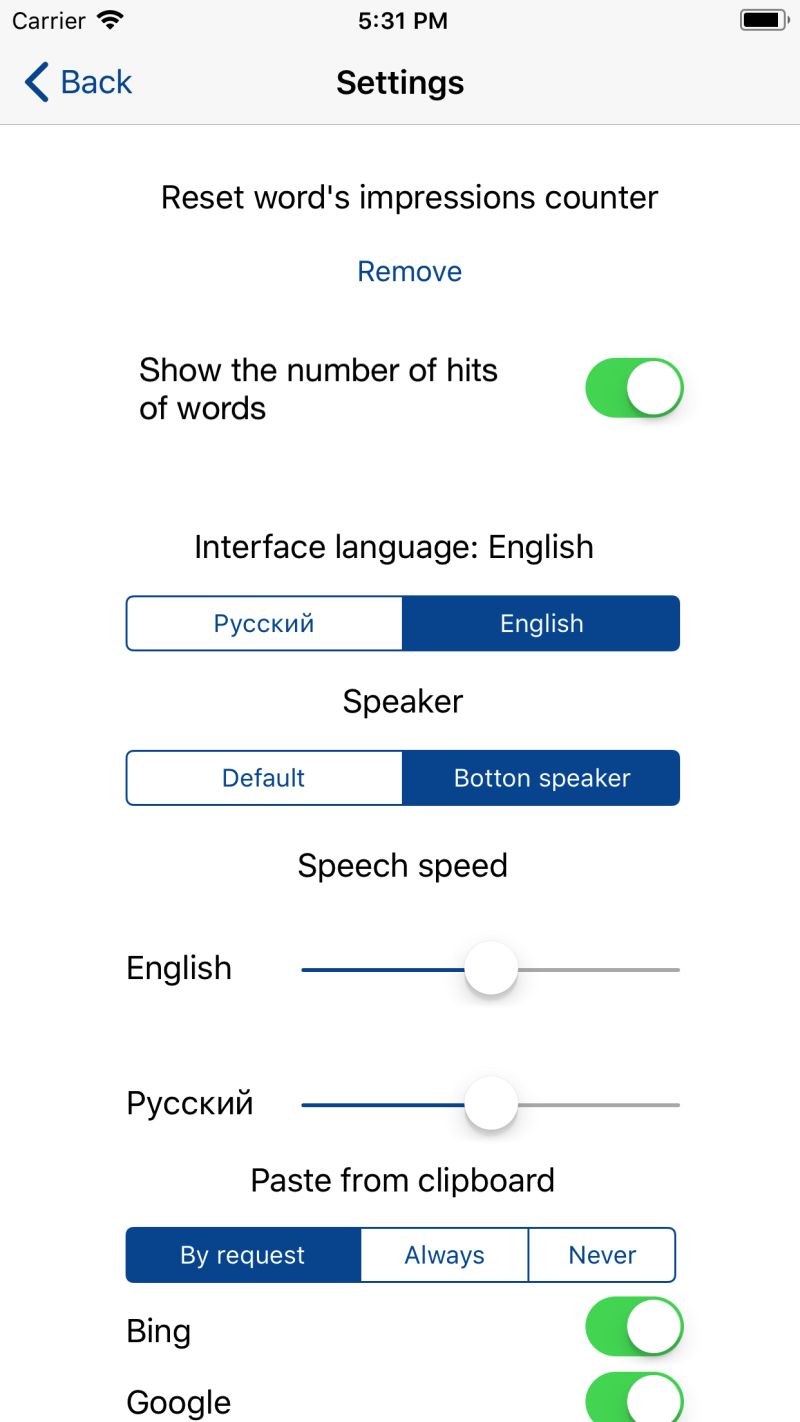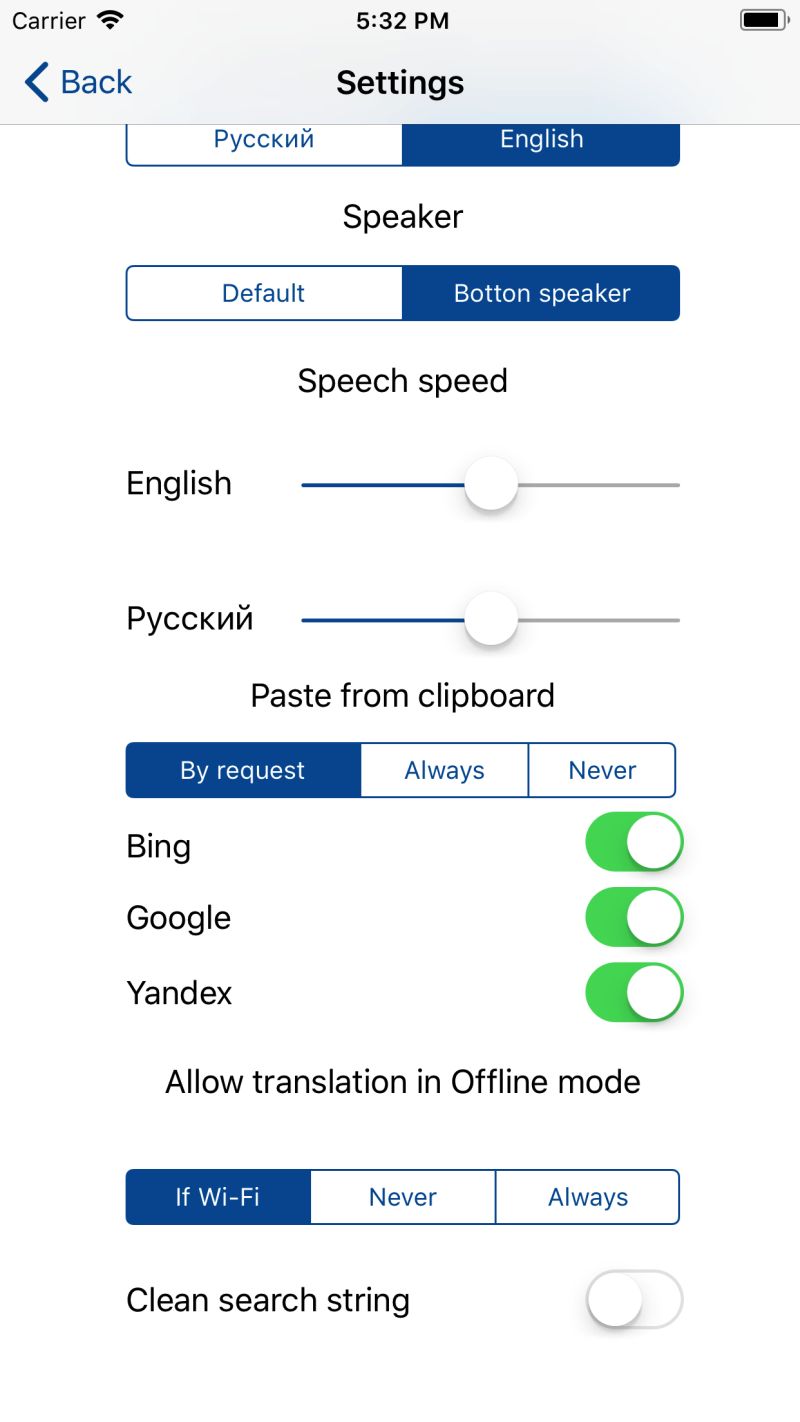Russian ⇔ English online/offline mobile dictionary and translator
- Russian-English and English-Russian off-line. dictionary
- Russian-English and English-Russian on-line dictionary.
- Russian-English and English-Russian on-line translator.
App can work in either of two modes:
- On-line: no need to download dictionary if you are connected to internet.
- Off-line: you need to download dictionary first.
Both modes offer on-line translation option.
To make sure translation is correct, use button “Reverse translation”.
You will see reverse translation by all three systems, so you will be able to compare results with your
original request. Each of three systems has its strong and weak points, so reverse translation will show you how
accurate the direct translation was by each of them.
When you start your app first time, you will be offered to select between on-line and off-line modes.
If you selected on-line mode, and you are connected to internet, you can start working.
If you selected off-line mode, you will be offered to download dictionary first.
You can switch between modes at any time from "Settings".
For example, you normally work on-line, but you are planning to be out of Internet coverage for few days.
You switch app to off-line mode in advance, download dictionary, and work without Internet connection.
When off-line mode is not needed anymore, you just switch app to on-line mode and remove dictionary from your device to clear space.
Functionality is quite the same in both modes. The only difference is that, in off-line mode, the list renews
right after next character was entered. In on-line mode, requests are sent before answer from server was received (asynchronously).
Like any other search system, in case you type fast while internet connection is slow, you would notice little delay.
Abilities:
- 2 228 579 of words and phrases
- Dictionary functions in real time mode
- Words search
- Phrases search
- Voice input
- Voice simulation by OS iOS.
- Favourites, most often viewed words, views history, clipboard preferences, font size preferences etc.
When you start your app first time, you have to select between on-line and off-line modes:
If you selected on-line mode, and you are connected to internet, you can start working. If you selected off-line mode, you will be offered to download dictionary first. Pay attention to the type of connection (it can be WiFi or Mobile):
If you refused to download dictionary, you will be offered to select mode ones again. Mode can be changed via app settings at any time.
When search line is empty, the screen shows link to the menu, voice input buttons, and indication of selected working mode:
Start typing, and you will see list of words initiated from the letters you've already entered:
If you push space, app assumes that you are looking for phrases:
After space, start typing second word of the phrase you are looking for:
If you are not sure that you’ve started phrase your are looking for from the beginning, push space twice. App will search for phrases which have words starting from the letters you entered, but not necessary in the first word of phrase:
General search procedure is as following:
- Word search.
- If word is not found, before you even pushed space for phrase search, app automatically starts searching for phrases where first word starts from the letters you entered.
- If such phrases are not found, app looks for phrases where these words are located not necessary at the beginning.
- Online mode: If nothing was found, app searches between phrases which someone already translated before.
- Online mode: If nothing was found ones again, and you work on-line, app will try to find similar words assuming you made a typo.
Already translated phrases are shown in Italic. Similar words as per point #5 will be also highlighted by different colour:
If entered text (word, phrase) doesn’t have exact match in dictionary, and translation is enabled, you will see button “translate” at the end of the list (button location can be changed via “ app preferences”):
Below each translation, you will see buttons “copy to clipboard” and “pronounce”. If you push button “Reverse translation”, text will be translated back to original language by the same system.
Each of three systems has its strong and weak points, so reverse translation will show you how accurate the direct translation was and which translation was the best.
If the word you are looking for is in the list:
click to it, and you will be transferred to the screen with translation. Upper part of the screen will show the buttons for words’ pronunciation /asterisk - add/remove to selected, and menu. If you see in translation text some words highlighted in blue and underlined, you can click on them to be transferred to corresponding translation articles:
If you do that, you will see on the up left link to previous article:
Push asterisk up the screen of translation page to add word to "Favorites":
It will be marked by asterisk in the list of words as well:
To remove word or phrase from "Favorites", push asterisk again.
You can see "Favorites" from the menu:
All words and phrases seen, come to “search history” list which can be accessed from translation page menu. Functionality is the same as when you work with “Favorites”:
App is able to record how many times you’ve searched each word. The word on the screen was reviewed 1 and 2 times:
You can access “Top 100” list from translation page menu:
“Top 100” list is sorted out from the most viewed to the least viewed. If there are words in the list viewed 10 or more times, that might be good reason to memorize them.
Three lists (“Favorites”, “Search History”, and “Top 100”) work independently from each other. Clearing of one doesn’t effect other.
Switching between “On-Line” and “Off-Line” modes
You are able to switch between two modes at any time. It is doable from menu:
When you switch from on-line mode to off-line mode, you will be offered to download dictionary. That can be useful.
For example, you were planning to work off-line but changed your data plan, and now you have Internet connection all over. Now you can clear space, so you switch to on-line mode and delete dictionary.
Or, on the contrary, you realized that you will be cut from Internet connection for a while. In this case you download dictionary and switch to off-line mode.
You are able to switch word viewing statistic off:
You are able to switch word viewing statistic off. App calculates and shows how many times you viewed translation of each word. You can switch to the mode in which quantity of views will not be shown, while app would keep calculating and memorizing.
You can copy word/phrase from other app and paste it to search line. App can do it itself when switches to search screen, and its behaviour can be adjusted.
Three options are available:
- Request insertion: window with text from clipboard and two buttons “insert” and “don’t insert” will be shown.
- Always insert clipboard content if any.
- Never insert clipboard content.
:
By default, all three translation systems are on. You can switch off one or two of them in case you don’t want them. If you switch off all three translation systems, it would mean that you don’t need translation function at all, and button “translate” will not appear at the end of words list.